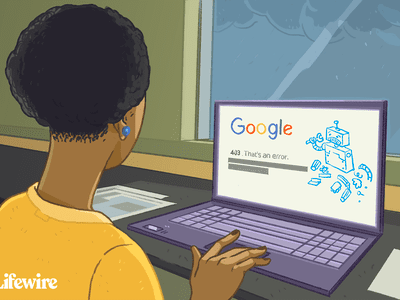
The Ultimate Guide to YouTube Editing in iMovie Software

The Ultimate Guide to YouTube Editing in iMovie Software
Easy Way to Edit YouTube Videos in iMovie

Richard Bennett
Mar 27, 2024• Proven solutions
iMovie is the built-in video editor that allows you to combine several video clips. It is available for both Mac and iOS devices. This app was first released in 1999 when it came with the iMac DV model.
With the use of the iMovie, you are able to create movies that include sound effects, menus, transitions, titles, themes, and music, just to name a few. The resulting movie can be saved onto physical media or as a file on the hard drive.
If you are a Mac user, then you can easily edit YouTube videos in iMovie. All you need to do is to follow the simple steps below. In this article, you will learn how to import videos, organize videos, add YouTube titles and add transitions.
Part 1. Steps on Editing YouTube Videos Using iMovie
To edit a video for YouTube with iMovie, you can follow these steps.
Step 1: Import Video Clips into iMovie
If you have recorded the video clips with the use of a videocam, then connect the camera to the Mac and open the app. You can import the videos by manually selecting the clips that will be part of the YouTube video.
Note: If you want to import videos that you have already published on your YouTube channel, then you can download them from the channel, and save them as MP4. However, if the videos were uploaded by other users, then you need to use a video converter, this article will let you know the 8 best video converters to convert video to MP4.
Step 2: Edit the Video Clips
Once you have all the clips that you need, the next step is to edit YouTube videos in iMovie. When you import the clips, you have created an Event in the app. If you want to include a clip in your final video, just drag the file to the project browser, where you can edit the video.

You can also add videos from other Events into the current project. You can select the parts of the video by dragging across the video from the chosen start to stop points. Edit the video until you are satisfied with the results.
Step 3: Enhance the Video
Once you have edited the video, you can then add background music, themes, sound effects, onscreen text, transitions between clips, and photos. The best thing about iMovie is that it comes with a sound effects library. It also allows you to upload audio from your iTunes library, iLife, and GarageBand.
iMovie allows you to add text to any part of the video, whether it is a title screen at the start, credits at the end, and everything in between. Try to enhance the video until you think it is ready to be uploaded to YouTube.
- Add YouTube title : If you want to add a title for YouTube Video, all you need to do is click Title in the toolbar, and then highlight My Movie on the left. From here, enter the title you like.
- Organize videos : You also can rearrange video clips in the timeline. Just drag the video on the timeline to wherever you want.
- Add transitions : If you have more than one video clip, you definitely need transitions between them. Click the Transitions tab, and then select one transition you like. In the end, drag it to stop between two clips.
Step 4: Export and Upload the Video to YouTube

When you edit YouTube videos in iMovie, you have the option to export the video straight to the video streaming website. All you need to do is to click on the Share button found at the top of the screen. Then select YouTube. Add your YouTube account in iMovie by entering your username and password. Then you choose a title, description, and tags for the video.
You can choose the resolution and size of the video that includes HD 720p and HD 1080p, mobile, medium, and large. Click on Publish to upload the video to YouTube. Uploading the video will take several minutes to a couple of hours, depending on the resolution and size of the video.
Part 2. A Better Choice to Edit YouTube Videos
There’s a better way to edit YouTube videos. It involves the use of Wondershare Filmora . It is user-friendly and allows beginners to make videos professional-looking videos.
This software has more than 300 video effects for family, weddings, love, and travel, etc. You can also add animated captions to photos that will help tell the story. It comes with an array of intro and credit templates that will enhance your video.
Lastly, you can easily share the resulting movie on YouTube, DVD, other devices, and a lot more.

Richard Bennett
Richard Bennett is a writer and a lover of all things video.
Follow @Richard Bennett
Richard Bennett
Mar 27, 2024• Proven solutions
iMovie is the built-in video editor that allows you to combine several video clips. It is available for both Mac and iOS devices. This app was first released in 1999 when it came with the iMac DV model.
With the use of the iMovie, you are able to create movies that include sound effects, menus, transitions, titles, themes, and music, just to name a few. The resulting movie can be saved onto physical media or as a file on the hard drive.
If you are a Mac user, then you can easily edit YouTube videos in iMovie. All you need to do is to follow the simple steps below. In this article, you will learn how to import videos, organize videos, add YouTube titles and add transitions.
Part 1. Steps on Editing YouTube Videos Using iMovie
To edit a video for YouTube with iMovie, you can follow these steps.
Step 1: Import Video Clips into iMovie
If you have recorded the video clips with the use of a videocam, then connect the camera to the Mac and open the app. You can import the videos by manually selecting the clips that will be part of the YouTube video.
Note: If you want to import videos that you have already published on your YouTube channel, then you can download them from the channel, and save them as MP4. However, if the videos were uploaded by other users, then you need to use a video converter, this article will let you know the 8 best video converters to convert video to MP4.
Step 2: Edit the Video Clips
Once you have all the clips that you need, the next step is to edit YouTube videos in iMovie. When you import the clips, you have created an Event in the app. If you want to include a clip in your final video, just drag the file to the project browser, where you can edit the video.

You can also add videos from other Events into the current project. You can select the parts of the video by dragging across the video from the chosen start to stop points. Edit the video until you are satisfied with the results.
Step 3: Enhance the Video
Once you have edited the video, you can then add background music, themes, sound effects, onscreen text, transitions between clips, and photos. The best thing about iMovie is that it comes with a sound effects library. It also allows you to upload audio from your iTunes library, iLife, and GarageBand.
iMovie allows you to add text to any part of the video, whether it is a title screen at the start, credits at the end, and everything in between. Try to enhance the video until you think it is ready to be uploaded to YouTube.
- Add YouTube title : If you want to add a title for YouTube Video, all you need to do is click Title in the toolbar, and then highlight My Movie on the left. From here, enter the title you like.
- Organize videos : You also can rearrange video clips in the timeline. Just drag the video on the timeline to wherever you want.
- Add transitions : If you have more than one video clip, you definitely need transitions between them. Click the Transitions tab, and then select one transition you like. In the end, drag it to stop between two clips.
Step 4: Export and Upload the Video to YouTube

When you edit YouTube videos in iMovie, you have the option to export the video straight to the video streaming website. All you need to do is to click on the Share button found at the top of the screen. Then select YouTube. Add your YouTube account in iMovie by entering your username and password. Then you choose a title, description, and tags for the video.
You can choose the resolution and size of the video that includes HD 720p and HD 1080p, mobile, medium, and large. Click on Publish to upload the video to YouTube. Uploading the video will take several minutes to a couple of hours, depending on the resolution and size of the video.
Part 2. A Better Choice to Edit YouTube Videos
There’s a better way to edit YouTube videos. It involves the use of Wondershare Filmora . It is user-friendly and allows beginners to make videos professional-looking videos.
This software has more than 300 video effects for family, weddings, love, and travel, etc. You can also add animated captions to photos that will help tell the story. It comes with an array of intro and credit templates that will enhance your video.
Lastly, you can easily share the resulting movie on YouTube, DVD, other devices, and a lot more.

Richard Bennett
Richard Bennett is a writer and a lover of all things video.
Follow @Richard Bennett
Richard Bennett
Mar 27, 2024• Proven solutions
iMovie is the built-in video editor that allows you to combine several video clips. It is available for both Mac and iOS devices. This app was first released in 1999 when it came with the iMac DV model.
With the use of the iMovie, you are able to create movies that include sound effects, menus, transitions, titles, themes, and music, just to name a few. The resulting movie can be saved onto physical media or as a file on the hard drive.
If you are a Mac user, then you can easily edit YouTube videos in iMovie. All you need to do is to follow the simple steps below. In this article, you will learn how to import videos, organize videos, add YouTube titles and add transitions.
Part 1. Steps on Editing YouTube Videos Using iMovie
To edit a video for YouTube with iMovie, you can follow these steps.
Step 1: Import Video Clips into iMovie
If you have recorded the video clips with the use of a videocam, then connect the camera to the Mac and open the app. You can import the videos by manually selecting the clips that will be part of the YouTube video.
Note: If you want to import videos that you have already published on your YouTube channel, then you can download them from the channel, and save them as MP4. However, if the videos were uploaded by other users, then you need to use a video converter, this article will let you know the 8 best video converters to convert video to MP4.
Step 2: Edit the Video Clips
Once you have all the clips that you need, the next step is to edit YouTube videos in iMovie. When you import the clips, you have created an Event in the app. If you want to include a clip in your final video, just drag the file to the project browser, where you can edit the video.

You can also add videos from other Events into the current project. You can select the parts of the video by dragging across the video from the chosen start to stop points. Edit the video until you are satisfied with the results.
Step 3: Enhance the Video
Once you have edited the video, you can then add background music, themes, sound effects, onscreen text, transitions between clips, and photos. The best thing about iMovie is that it comes with a sound effects library. It also allows you to upload audio from your iTunes library, iLife, and GarageBand.
iMovie allows you to add text to any part of the video, whether it is a title screen at the start, credits at the end, and everything in between. Try to enhance the video until you think it is ready to be uploaded to YouTube.
- Add YouTube title : If you want to add a title for YouTube Video, all you need to do is click Title in the toolbar, and then highlight My Movie on the left. From here, enter the title you like.
- Organize videos : You also can rearrange video clips in the timeline. Just drag the video on the timeline to wherever you want.
- Add transitions : If you have more than one video clip, you definitely need transitions between them. Click the Transitions tab, and then select one transition you like. In the end, drag it to stop between two clips.
Step 4: Export and Upload the Video to YouTube

When you edit YouTube videos in iMovie, you have the option to export the video straight to the video streaming website. All you need to do is to click on the Share button found at the top of the screen. Then select YouTube. Add your YouTube account in iMovie by entering your username and password. Then you choose a title, description, and tags for the video.
You can choose the resolution and size of the video that includes HD 720p and HD 1080p, mobile, medium, and large. Click on Publish to upload the video to YouTube. Uploading the video will take several minutes to a couple of hours, depending on the resolution and size of the video.
Part 2. A Better Choice to Edit YouTube Videos
There’s a better way to edit YouTube videos. It involves the use of Wondershare Filmora . It is user-friendly and allows beginners to make videos professional-looking videos.
This software has more than 300 video effects for family, weddings, love, and travel, etc. You can also add animated captions to photos that will help tell the story. It comes with an array of intro and credit templates that will enhance your video.
Lastly, you can easily share the resulting movie on YouTube, DVD, other devices, and a lot more.

Richard Bennett
Richard Bennett is a writer and a lover of all things video.
Follow @Richard Bennett
Richard Bennett
Mar 27, 2024• Proven solutions
iMovie is the built-in video editor that allows you to combine several video clips. It is available for both Mac and iOS devices. This app was first released in 1999 when it came with the iMac DV model.
With the use of the iMovie, you are able to create movies that include sound effects, menus, transitions, titles, themes, and music, just to name a few. The resulting movie can be saved onto physical media or as a file on the hard drive.
If you are a Mac user, then you can easily edit YouTube videos in iMovie. All you need to do is to follow the simple steps below. In this article, you will learn how to import videos, organize videos, add YouTube titles and add transitions.
Part 1. Steps on Editing YouTube Videos Using iMovie
To edit a video for YouTube with iMovie, you can follow these steps.
Step 1: Import Video Clips into iMovie
If you have recorded the video clips with the use of a videocam, then connect the camera to the Mac and open the app. You can import the videos by manually selecting the clips that will be part of the YouTube video.
Note: If you want to import videos that you have already published on your YouTube channel, then you can download them from the channel, and save them as MP4. However, if the videos were uploaded by other users, then you need to use a video converter, this article will let you know the 8 best video converters to convert video to MP4.
Step 2: Edit the Video Clips
Once you have all the clips that you need, the next step is to edit YouTube videos in iMovie. When you import the clips, you have created an Event in the app. If you want to include a clip in your final video, just drag the file to the project browser, where you can edit the video.

You can also add videos from other Events into the current project. You can select the parts of the video by dragging across the video from the chosen start to stop points. Edit the video until you are satisfied with the results.
Step 3: Enhance the Video
Once you have edited the video, you can then add background music, themes, sound effects, onscreen text, transitions between clips, and photos. The best thing about iMovie is that it comes with a sound effects library. It also allows you to upload audio from your iTunes library, iLife, and GarageBand.
iMovie allows you to add text to any part of the video, whether it is a title screen at the start, credits at the end, and everything in between. Try to enhance the video until you think it is ready to be uploaded to YouTube.
- Add YouTube title : If you want to add a title for YouTube Video, all you need to do is click Title in the toolbar, and then highlight My Movie on the left. From here, enter the title you like.
- Organize videos : You also can rearrange video clips in the timeline. Just drag the video on the timeline to wherever you want.
- Add transitions : If you have more than one video clip, you definitely need transitions between them. Click the Transitions tab, and then select one transition you like. In the end, drag it to stop between two clips.
Step 4: Export and Upload the Video to YouTube

When you edit YouTube videos in iMovie, you have the option to export the video straight to the video streaming website. All you need to do is to click on the Share button found at the top of the screen. Then select YouTube. Add your YouTube account in iMovie by entering your username and password. Then you choose a title, description, and tags for the video.
You can choose the resolution and size of the video that includes HD 720p and HD 1080p, mobile, medium, and large. Click on Publish to upload the video to YouTube. Uploading the video will take several minutes to a couple of hours, depending on the resolution and size of the video.
Part 2. A Better Choice to Edit YouTube Videos
There’s a better way to edit YouTube videos. It involves the use of Wondershare Filmora . It is user-friendly and allows beginners to make videos professional-looking videos.
This software has more than 300 video effects for family, weddings, love, and travel, etc. You can also add animated captions to photos that will help tell the story. It comes with an array of intro and credit templates that will enhance your video.
Lastly, you can easily share the resulting movie on YouTube, DVD, other devices, and a lot more.

Richard Bennett
Richard Bennett is a writer and a lover of all things video.
Follow @Richard Bennett
Deciphering YouTube’s New Earning Standards
YouTube monetization policy has been improved in recent times. Small creators can now find joy in learning that YouTube is making it easier for them to monetize their content. The game-changing updates on YouTube’s new monetization policy in 2023 make the platform friendly for budding content creators. Anyone who has been discouraged from starting a YouTube because of the lofty thresholds can now breathe a sigh of relief. This guide to YouTube monetization policy and requirements provides information and guidance on the latest changes creators need to be aware of.
YouTube Monetization Editor A cross-platform for making shorts using top YouTuber’s strategies!
Free Download Free Download Learn More

Part 1. Introduction to YouTube Monetization: What You Need to Know
YouTube monetization refers to earning money from the content uploaded on the platform. It is the ability to derive income from the videos you have uploaded on your YouTube channels. The YouTube policies for monetization clearly stipulate what you need to start making money on the platform.
After passing the YouTube requirement for monetization, your channel can generate revenue in several ways:
- YouTube Ads: The most common way of earning money from YouTube. After passing the eligibility criteria, YouTube displays ads on your videos. You then earn income every time a viewer watches it for a certain amount of time or clicks on it.
- Channel Memberships: Viewers to pay a monthly fee to support your channel. In exchange, they get unique perks like early access to new videos
- Merchandise Shelf: YouTubers with more than 10,000 subscribers can enable a merch shelf. It allows them to sell merchandise on videos.
- Super Chat: You can also earn money from YouTube through Super Chat and Super Stickers. They allow viewers to pay for their messages to be highlighted in the live chat. They can also pay for the animated images that appear on the screen.
- Brand Deals: YouTubers partner with brands to promote products or services. Brand deals can also include sponsorships and product placement.
Part 2. YouTube New Monetization Policies 2023: Key Updates
The YouTube monetization policies update on June 13th, 2023 provided a new opportunity for creators to earn money on the platforms. With the new updates, it is now easier for beginners to generate revenue on YouTube. The YouTube new monetization policy 2023 makes monetization more accessible to creators. It adds earlier access to the YouTube Partner Program.
YouTube New Policy for Monetization
The new eligibility criteria are more inclusive and require your channel to have:
- At least 500 subscribers
- At least 3 valid public video uploads within the last 90 days
- Either 3,000 public watch hours on long videos in the last 365 days or 3M public views on shorts videos in the last 90 days
With the new YouTube monetization policy 2023, creators enjoy the following benefits:
- Product promotion through YouTube Shopping
- Fan funding through channel memberships, super chats, super thanks, and super stickers
- Access to Creator Support
Applicability of the Old Standards
While the new YouTube monetization criteria create more opportunities for smaller creators to earn fan funding, the old standards are still applicable. The YouTube policy for monetization through ad revenue will remain the same. Channels are still required to have at least 1,000 subscribers with more than 4,000 public watch hours for long videos in the past 365 days or 10M public views for Shorts videos in the past 90 days.
That said, the 2023 new YouTube monetization requirements are a great addition to creators’ journey. Creators who have applied for early access to fun funding are not required to reapply after qualifying for full monetization.
Additional Policies and Guidelines
Apart from the new monetization rules for YouTube 2023, other policies and guidelines remain the same. Youtubers are required to adhere to the following YouTube channel monetization policies:
- Content Guidelines: Content must not violate YouTube’s Community Guideline. YouTubers are prohibited from uploading violent or harmful content.
- Copyright Guidelines: Content must not infringe on the copyright of others, including music or videos without permission.
- Monetization Policies: Content must not be designed to manipulate viewers into clicking on ads or performing other actions intended to generate revenue for the creator.
Part 3. How YouTube’s New Monetization Policy Will Impact Creators
The new monetization rules for YouTube 2023 create a unique opportunity for creators to make money. The requirements to get monetized on YouTube are now relaxed. This implies that more creators can monetize their channels. By attaining YouTube monetization eligibility quickly, small YouTubers will now be motivated to create content with more value.
Who Benefits the Most from YouTube Monetization Rules 2023
Ad revenue is the most sustainable form of monetization. Creators don’t have to ask the community to support them financially. They only create good quality content and build a large following. The new YouTube policies for monetization will mostly benefit creators who create Shorts or stream on YouTube.
Streamers usually have a higher watch time than the number of subscribers they have. So, the new policy will allow YouTubers will a low following to earn from streaming their content. Short creators will benefit from the high number of views shorts tend to generate.
New Policies Make YouTube More Competitive
The new YouTube channel monetization rules will not only benefit creators. By making it easier for creators to earn on the platform, YouTube is becoming more competitive amongst other platforms. These policies will make YouTube dominate the traditional long-form videos, as well as the emerging shirt-form content. More creators find the new policies more friendly and are more willing to put their content on the platform.
Advertisers to Benefit
The new YouTube channel monetization rules will be great for advertisers. They will no longer have to worry about their ads showing up on videos that are inappropriate or fly-by-night. The quality of channels where the ads show will be much better. This means that advertiser will have their ads placed on channels of nano- and micro-influencers. These are more likely to have a loyal following and are more likely to act on the adverts.
Creators Ability to Monetize their Channels
The new policies make it easier for more creators to monetize their channels. Since this is the goal of every creator, it will be an opportunity for more people to start committing to their YouTube career. With the new ways of making money being introduced, more YouTubers will be able to generate revenues from their channels.
It’s interesting that watch hours from shorts will not count along the standard 4,000 public watch hours. This is a plus for many creators. You will find that many creators who post shorts on their channels have more views than their long views. With the new policies, it means that they can monetize their channels based only on the short’s figures.
Part 4. Editing YouTube Videos For Monetization with Wondershare Filmora
Wondershare Filmora is a versatile video editing software that helps creators remain relevant. With specific editing features for various aspects of your video project, this software ensures that your videos will stand out on YouTube. It is also a great tool for making shorts using top YouTuber’s strategies.
Free Download For Win 7 or later(64-bit)
Free Download For macOS 10.14 or later
Filmora has all the features in one place, which makes it easy and quick to edit videos. From improving the quality of your audio to enhancing your visuals, here are 5 features you need to explore:
1. Preset Templates
Filmora gives you a quick and easy start to your creative video editing journey. Select from the readily available templates or save your own video templates for future use.
2. Add Text to Video
Quickly add relevant texts to your videos. You can include captions or subtitles, choosing the font style and other formatting as desired.
3. AI Smart Cutout
The AI Smart Cutout features allow you to easily edit out any unwanted background or objects in your clips. The AI-powered features help you edit your clips faster and finish your projects quickly.
4. Adjustment Layer
The adjustment layer is a great feature on Filmora that allows you to add effects to multiple video clips at once. No need to keep going back and forth when making your edits.
5. Text to Speech
The Text to Speech (TTS) feature on Filmora allows you to convert your text files to voiceovers. A great feature to bring more elements that enrich your video experience.
Conclusion
The new YouTube monetization policy 2023 has created more opportunities for creators to make money on the platform. Creators of Shorts or those who love to stream on the platform now have an easier way to monetize their channels. To get the best out of this opportunity, we recommend using Wondershare Filmora for your video editing projects. Explore the available features, and create long- or short-form videos that will stand out on YouTube.
Free Download Free Download Learn More

Part 1. Introduction to YouTube Monetization: What You Need to Know
YouTube monetization refers to earning money from the content uploaded on the platform. It is the ability to derive income from the videos you have uploaded on your YouTube channels. The YouTube policies for monetization clearly stipulate what you need to start making money on the platform.
After passing the YouTube requirement for monetization, your channel can generate revenue in several ways:
- YouTube Ads: The most common way of earning money from YouTube. After passing the eligibility criteria, YouTube displays ads on your videos. You then earn income every time a viewer watches it for a certain amount of time or clicks on it.
- Channel Memberships: Viewers to pay a monthly fee to support your channel. In exchange, they get unique perks like early access to new videos
- Merchandise Shelf: YouTubers with more than 10,000 subscribers can enable a merch shelf. It allows them to sell merchandise on videos.
- Super Chat: You can also earn money from YouTube through Super Chat and Super Stickers. They allow viewers to pay for their messages to be highlighted in the live chat. They can also pay for the animated images that appear on the screen.
- Brand Deals: YouTubers partner with brands to promote products or services. Brand deals can also include sponsorships and product placement.
Part 2. YouTube New Monetization Policies 2023: Key Updates
The YouTube monetization policies update on June 13th, 2023 provided a new opportunity for creators to earn money on the platforms. With the new updates, it is now easier for beginners to generate revenue on YouTube. The YouTube new monetization policy 2023 makes monetization more accessible to creators. It adds earlier access to the YouTube Partner Program.
YouTube New Policy for Monetization
The new eligibility criteria are more inclusive and require your channel to have:
- At least 500 subscribers
- At least 3 valid public video uploads within the last 90 days
- Either 3,000 public watch hours on long videos in the last 365 days or 3M public views on shorts videos in the last 90 days
With the new YouTube monetization policy 2023, creators enjoy the following benefits:
- Product promotion through YouTube Shopping
- Fan funding through channel memberships, super chats, super thanks, and super stickers
- Access to Creator Support
Applicability of the Old Standards
While the new YouTube monetization criteria create more opportunities for smaller creators to earn fan funding, the old standards are still applicable. The YouTube policy for monetization through ad revenue will remain the same. Channels are still required to have at least 1,000 subscribers with more than 4,000 public watch hours for long videos in the past 365 days or 10M public views for Shorts videos in the past 90 days.
That said, the 2023 new YouTube monetization requirements are a great addition to creators’ journey. Creators who have applied for early access to fun funding are not required to reapply after qualifying for full monetization.
Additional Policies and Guidelines
Apart from the new monetization rules for YouTube 2023, other policies and guidelines remain the same. Youtubers are required to adhere to the following YouTube channel monetization policies:
- Content Guidelines: Content must not violate YouTube’s Community Guideline. YouTubers are prohibited from uploading violent or harmful content.
- Copyright Guidelines: Content must not infringe on the copyright of others, including music or videos without permission.
- Monetization Policies: Content must not be designed to manipulate viewers into clicking on ads or performing other actions intended to generate revenue for the creator.
Part 3. How YouTube’s New Monetization Policy Will Impact Creators
The new monetization rules for YouTube 2023 create a unique opportunity for creators to make money. The requirements to get monetized on YouTube are now relaxed. This implies that more creators can monetize their channels. By attaining YouTube monetization eligibility quickly, small YouTubers will now be motivated to create content with more value.
Who Benefits the Most from YouTube Monetization Rules 2023
Ad revenue is the most sustainable form of monetization. Creators don’t have to ask the community to support them financially. They only create good quality content and build a large following. The new YouTube policies for monetization will mostly benefit creators who create Shorts or stream on YouTube.
Streamers usually have a higher watch time than the number of subscribers they have. So, the new policy will allow YouTubers will a low following to earn from streaming their content. Short creators will benefit from the high number of views shorts tend to generate.
New Policies Make YouTube More Competitive
The new YouTube channel monetization rules will not only benefit creators. By making it easier for creators to earn on the platform, YouTube is becoming more competitive amongst other platforms. These policies will make YouTube dominate the traditional long-form videos, as well as the emerging shirt-form content. More creators find the new policies more friendly and are more willing to put their content on the platform.
Advertisers to Benefit
The new YouTube channel monetization rules will be great for advertisers. They will no longer have to worry about their ads showing up on videos that are inappropriate or fly-by-night. The quality of channels where the ads show will be much better. This means that advertiser will have their ads placed on channels of nano- and micro-influencers. These are more likely to have a loyal following and are more likely to act on the adverts.
Creators Ability to Monetize their Channels
The new policies make it easier for more creators to monetize their channels. Since this is the goal of every creator, it will be an opportunity for more people to start committing to their YouTube career. With the new ways of making money being introduced, more YouTubers will be able to generate revenues from their channels.
It’s interesting that watch hours from shorts will not count along the standard 4,000 public watch hours. This is a plus for many creators. You will find that many creators who post shorts on their channels have more views than their long views. With the new policies, it means that they can monetize their channels based only on the short’s figures.
Part 4. Editing YouTube Videos For Monetization with Wondershare Filmora
Wondershare Filmora is a versatile video editing software that helps creators remain relevant. With specific editing features for various aspects of your video project, this software ensures that your videos will stand out on YouTube. It is also a great tool for making shorts using top YouTuber’s strategies.
Free Download For Win 7 or later(64-bit)
Free Download For macOS 10.14 or later
Filmora has all the features in one place, which makes it easy and quick to edit videos. From improving the quality of your audio to enhancing your visuals, here are 5 features you need to explore:
1. Preset Templates
Filmora gives you a quick and easy start to your creative video editing journey. Select from the readily available templates or save your own video templates for future use.
2. Add Text to Video
Quickly add relevant texts to your videos. You can include captions or subtitles, choosing the font style and other formatting as desired.
3. AI Smart Cutout
The AI Smart Cutout features allow you to easily edit out any unwanted background or objects in your clips. The AI-powered features help you edit your clips faster and finish your projects quickly.
4. Adjustment Layer
The adjustment layer is a great feature on Filmora that allows you to add effects to multiple video clips at once. No need to keep going back and forth when making your edits.
5. Text to Speech
The Text to Speech (TTS) feature on Filmora allows you to convert your text files to voiceovers. A great feature to bring more elements that enrich your video experience.
Conclusion
The new YouTube monetization policy 2023 has created more opportunities for creators to make money on the platform. Creators of Shorts or those who love to stream on the platform now have an easier way to monetize their channels. To get the best out of this opportunity, we recommend using Wondershare Filmora for your video editing projects. Explore the available features, and create long- or short-form videos that will stand out on YouTube.
Also read:
- [New] Avoiding Pitfalls Smart Strategies for Acquiring Youtubes
- [New] Directly Embedding Google Meet in YouTube's Video Library
- [New] Elevate Vlogging Effective Use of Jump Cuts
- [New] The Roadmap to Establishing Your Unique Flair for 2024
- [Updated] Best 10 Volume Elevators for Windows, iOS & Android
- [Updated] In 2024, Innovative Photography with Insights Into LUT Use
- Easy Guide: Installing and Updating Ralink Network Adapter Drivers on Windows Systems
- Expert Tips to Resolve Logitech G430 Microphone Issues Quickly
- Fine-Tuning Color Balance in OBS
- Hassle-Free Ways to Remove FRP Lock on Lava Yuva 3 Phones with/without a PC
- How to Use RevoUninstaller to Set Up Password Protection on Your Text Files
- In 2024, Elevate Video Clarity with Expert Tips for YouTube Editors
- In 2024, Essential Guide to Integrating Video in Curricular Design
- In 2024, Essential Skills for YouTube Success 8 Free Online Courses
- In 2024, The 9 Best Smartphone Camera Accessories for Vloggers
- Navigating YouTube's Creative Commons Framework Effectively
- Overcoming Startup Hurdles: Civilization VI Running Smoothly on Windows 11
- Simplify Your Schedule Using FREE Clocks Wisely
- The No-Ads Content Creator’s Playbook A Guide to Monetizing Videos
- Title: The Ultimate Guide to YouTube Editing in iMovie Software
- Author: Steven
- Created at : 2024-11-26 17:00:58
- Updated at : 2024-12-03 19:11:29
- Link: https://youtube-clips.techidaily.com/the-ultimate-guide-to-youtube-editing-in-imovie-software/
- License: This work is licensed under CC BY-NC-SA 4.0.








