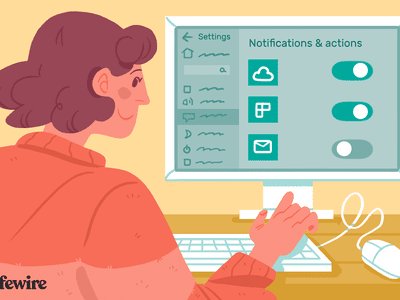
Crafting Compelling End Screens in YouTube Videos

Crafting Compelling End Screens in YouTube Videos
How to Add YouTube End Screen and Cards Effectively

Richard Bennett
Mar 27, 2024• Proven solutions
The traditional annotation’s features are replaced by its successor YouTube Cards and End Screen. The annotations performed poorly on mobile and thus, the new changes are for good. The annotations had become outdated and were completely unbefitting. On the contrary, the YouTube cards and end screen offers great access to both desktop and mobiles with easier and faster implementation. Are you still looking for Annotations? Stop your search and try considering YouTube end screen. In this article, learn how to use Youtube end screen and cards.
- Part1: Why You Need to Add End Screens To Videos
- Part2: How To Use Youtube End Screen
- Part3: How To Use Youtube Cards
Wondershare Filmstock Gaming Video Editing Skils ](https://filmstock.wondershare.com/creative-theme-game?source%5Fchannel=seo%5Farticle&spm=rs.filmora%5Fweb )
Part 1: Why You Need to Add End Screens and Cards to Videos
There are several reasons that make the YouTube end screen and cards a great tool when added to the videos. The new channel builtin features, donation choices, embedded polls and more are some of the best interactive and powerful features of YouTube end screen that’s when added to the video can drive in users to your channel. It is a strong tool to build viewership of your channel. When you use YouTube end screen at the end of the video, it helps in directing the users to other channels, playlists, and videos and also helps in promoting crowdfunding campaigns, merchandise and website. The YouTube end screen is a part of the video and to have an end screen on your video, it must be around 25seconds long.
Part 2: How To Use Youtube End Screen
Do you wish to add YouTube end screen to your video? Just follow the steps and get going.
- Go to Creator Studio and check the left side to find the Video Manager, click on it.
- Wherever you wish to add the end screen on the video, click on it.
- Click End Screen & Annotations at the top.
- From end screen and annotations, you can add or configure elements.
- Check how the end screen will appear to the visitors.
- Click on blue color add element’s button to find four options available there:
Playlist or Videos- This element allows to play the suggested video on the same tab when the user clicks on it.
Subscribe- This allows the users to quickly subscribe to the channel. You may change the appearance of the icon and how your brand name looks.
Channel- Click on this element to promote other YouTube Channel. You may also customize it with a message.
Link- This element helps in sending the users directly to your website. Although, Google has restricted other link addition in the video. In order to add, you must have an Adsense account and permit monetization.
Part 3: How To Use Youtube Cards
YouTube Cards is more interactive. Users can add images and other linkes. Here are the steps.
- Click on the “Video Manager” tab.
- If you want to add cards, Click “Edit” tab under it. Then click “cards”.
- Choose the cards type you want to make on “Add Card” drop down menu.
- Click “create” button. Select the timeline. In the end, apply.
The types of YouTube cards
- Video or playlist: links to other videos/the complete palylist on YouTube related or non-related to that specific videolinks to further purchase websites or specific product.
- Channel: promote another YouTube channel, one of the most common methods to collaborate with other YouTubers
- Poll: Encourage viewers to participate in a poll (vote)
- Link: links to a website which compliments whatever content is in the video.
4 Tips for Using YouTube Cards
1. You might be used to pointing to the part of your screen where you intend to put an annotation, but when you use YouTube Cards they might switch locations depending on what device a viewer is watching on.
2. Use three or less cards per video. Viewers are more likely to click your cards if there are fewer of them, and more likely to start ignoring them if it seems like they’re always popping up. Also, do not have all three of these cards appear at once and make people choose between them. Stagger them throughout your video.
3. Your cards should be related to what you are saying in your vlog. Avoid posting completely random links in the middle of your video because a viewer who clicks on them will get confused. You can post any type of link you want at the very end of your video, though.
4. The end of your video is always a great place to link viewers to another of your videos, whether you use a card or an end screen. If somebody liked your video enough to watch until the end they’ll probably welcome a chance to consume similar content.
Conclusion
Now, that you are aware how to add YouTube end screen to your video, make use of the amazing features of YouTube end screen and cards and let driving in traffic to your site be easy and fruitful.

Richard Bennett
Richard Bennett is a writer and a lover of all things video.
Follow @Richard Bennett
Richard Bennett
Mar 27, 2024• Proven solutions
The traditional annotation’s features are replaced by its successor YouTube Cards and End Screen. The annotations performed poorly on mobile and thus, the new changes are for good. The annotations had become outdated and were completely unbefitting. On the contrary, the YouTube cards and end screen offers great access to both desktop and mobiles with easier and faster implementation. Are you still looking for Annotations? Stop your search and try considering YouTube end screen. In this article, learn how to use Youtube end screen and cards.
- Part1: Why You Need to Add End Screens To Videos
- Part2: How To Use Youtube End Screen
- Part3: How To Use Youtube Cards
Wondershare Filmstock Gaming Video Editing Skils ](https://filmstock.wondershare.com/creative-theme-game?source%5Fchannel=seo%5Farticle&spm=rs.filmora%5Fweb )
Part 1: Why You Need to Add End Screens and Cards to Videos
There are several reasons that make the YouTube end screen and cards a great tool when added to the videos. The new channel builtin features, donation choices, embedded polls and more are some of the best interactive and powerful features of YouTube end screen that’s when added to the video can drive in users to your channel. It is a strong tool to build viewership of your channel. When you use YouTube end screen at the end of the video, it helps in directing the users to other channels, playlists, and videos and also helps in promoting crowdfunding campaigns, merchandise and website. The YouTube end screen is a part of the video and to have an end screen on your video, it must be around 25seconds long.
Part 2: How To Use Youtube End Screen
Do you wish to add YouTube end screen to your video? Just follow the steps and get going.
- Go to Creator Studio and check the left side to find the Video Manager, click on it.
- Wherever you wish to add the end screen on the video, click on it.
- Click End Screen & Annotations at the top.
- From end screen and annotations, you can add or configure elements.
- Check how the end screen will appear to the visitors.
- Click on blue color add element’s button to find four options available there:
Playlist or Videos- This element allows to play the suggested video on the same tab when the user clicks on it.
Subscribe- This allows the users to quickly subscribe to the channel. You may change the appearance of the icon and how your brand name looks.
Channel- Click on this element to promote other YouTube Channel. You may also customize it with a message.
Link- This element helps in sending the users directly to your website. Although, Google has restricted other link addition in the video. In order to add, you must have an Adsense account and permit monetization.
Part 3: How To Use Youtube Cards
YouTube Cards is more interactive. Users can add images and other linkes. Here are the steps.
- Click on the “Video Manager” tab.
- If you want to add cards, Click “Edit” tab under it. Then click “cards”.
- Choose the cards type you want to make on “Add Card” drop down menu.
- Click “create” button. Select the timeline. In the end, apply.
The types of YouTube cards
- Video or playlist: links to other videos/the complete palylist on YouTube related or non-related to that specific videolinks to further purchase websites or specific product.
- Channel: promote another YouTube channel, one of the most common methods to collaborate with other YouTubers
- Poll: Encourage viewers to participate in a poll (vote)
- Link: links to a website which compliments whatever content is in the video.
4 Tips for Using YouTube Cards
1. You might be used to pointing to the part of your screen where you intend to put an annotation, but when you use YouTube Cards they might switch locations depending on what device a viewer is watching on.
2. Use three or less cards per video. Viewers are more likely to click your cards if there are fewer of them, and more likely to start ignoring them if it seems like they’re always popping up. Also, do not have all three of these cards appear at once and make people choose between them. Stagger them throughout your video.
3. Your cards should be related to what you are saying in your vlog. Avoid posting completely random links in the middle of your video because a viewer who clicks on them will get confused. You can post any type of link you want at the very end of your video, though.
4. The end of your video is always a great place to link viewers to another of your videos, whether you use a card or an end screen. If somebody liked your video enough to watch until the end they’ll probably welcome a chance to consume similar content.
Conclusion
Now, that you are aware how to add YouTube end screen to your video, make use of the amazing features of YouTube end screen and cards and let driving in traffic to your site be easy and fruitful.

Richard Bennett
Richard Bennett is a writer and a lover of all things video.
Follow @Richard Bennett
Richard Bennett
Mar 27, 2024• Proven solutions
The traditional annotation’s features are replaced by its successor YouTube Cards and End Screen. The annotations performed poorly on mobile and thus, the new changes are for good. The annotations had become outdated and were completely unbefitting. On the contrary, the YouTube cards and end screen offers great access to both desktop and mobiles with easier and faster implementation. Are you still looking for Annotations? Stop your search and try considering YouTube end screen. In this article, learn how to use Youtube end screen and cards.
- Part1: Why You Need to Add End Screens To Videos
- Part2: How To Use Youtube End Screen
- Part3: How To Use Youtube Cards
Wondershare Filmstock Gaming Video Editing Skils ](https://filmstock.wondershare.com/creative-theme-game?source%5Fchannel=seo%5Farticle&spm=rs.filmora%5Fweb )
Part 1: Why You Need to Add End Screens and Cards to Videos
There are several reasons that make the YouTube end screen and cards a great tool when added to the videos. The new channel builtin features, donation choices, embedded polls and more are some of the best interactive and powerful features of YouTube end screen that’s when added to the video can drive in users to your channel. It is a strong tool to build viewership of your channel. When you use YouTube end screen at the end of the video, it helps in directing the users to other channels, playlists, and videos and also helps in promoting crowdfunding campaigns, merchandise and website. The YouTube end screen is a part of the video and to have an end screen on your video, it must be around 25seconds long.
Part 2: How To Use Youtube End Screen
Do you wish to add YouTube end screen to your video? Just follow the steps and get going.
- Go to Creator Studio and check the left side to find the Video Manager, click on it.
- Wherever you wish to add the end screen on the video, click on it.
- Click End Screen & Annotations at the top.
- From end screen and annotations, you can add or configure elements.
- Check how the end screen will appear to the visitors.
- Click on blue color add element’s button to find four options available there:
Playlist or Videos- This element allows to play the suggested video on the same tab when the user clicks on it.
Subscribe- This allows the users to quickly subscribe to the channel. You may change the appearance of the icon and how your brand name looks.
Channel- Click on this element to promote other YouTube Channel. You may also customize it with a message.
Link- This element helps in sending the users directly to your website. Although, Google has restricted other link addition in the video. In order to add, you must have an Adsense account and permit monetization.
Part 3: How To Use Youtube Cards
YouTube Cards is more interactive. Users can add images and other linkes. Here are the steps.
- Click on the “Video Manager” tab.
- If you want to add cards, Click “Edit” tab under it. Then click “cards”.
- Choose the cards type you want to make on “Add Card” drop down menu.
- Click “create” button. Select the timeline. In the end, apply.
The types of YouTube cards
- Video or playlist: links to other videos/the complete palylist on YouTube related or non-related to that specific videolinks to further purchase websites or specific product.
- Channel: promote another YouTube channel, one of the most common methods to collaborate with other YouTubers
- Poll: Encourage viewers to participate in a poll (vote)
- Link: links to a website which compliments whatever content is in the video.
4 Tips for Using YouTube Cards
1. You might be used to pointing to the part of your screen where you intend to put an annotation, but when you use YouTube Cards they might switch locations depending on what device a viewer is watching on.
2. Use three or less cards per video. Viewers are more likely to click your cards if there are fewer of them, and more likely to start ignoring them if it seems like they’re always popping up. Also, do not have all three of these cards appear at once and make people choose between them. Stagger them throughout your video.
3. Your cards should be related to what you are saying in your vlog. Avoid posting completely random links in the middle of your video because a viewer who clicks on them will get confused. You can post any type of link you want at the very end of your video, though.
4. The end of your video is always a great place to link viewers to another of your videos, whether you use a card or an end screen. If somebody liked your video enough to watch until the end they’ll probably welcome a chance to consume similar content.
Conclusion
Now, that you are aware how to add YouTube end screen to your video, make use of the amazing features of YouTube end screen and cards and let driving in traffic to your site be easy and fruitful.

Richard Bennett
Richard Bennett is a writer and a lover of all things video.
Follow @Richard Bennett
Richard Bennett
Mar 27, 2024• Proven solutions
The traditional annotation’s features are replaced by its successor YouTube Cards and End Screen. The annotations performed poorly on mobile and thus, the new changes are for good. The annotations had become outdated and were completely unbefitting. On the contrary, the YouTube cards and end screen offers great access to both desktop and mobiles with easier and faster implementation. Are you still looking for Annotations? Stop your search and try considering YouTube end screen. In this article, learn how to use Youtube end screen and cards.
- Part1: Why You Need to Add End Screens To Videos
- Part2: How To Use Youtube End Screen
- Part3: How To Use Youtube Cards
Wondershare Filmstock Gaming Video Editing Skils ](https://filmstock.wondershare.com/creative-theme-game?source%5Fchannel=seo%5Farticle&spm=rs.filmora%5Fweb )
Part 1: Why You Need to Add End Screens and Cards to Videos
There are several reasons that make the YouTube end screen and cards a great tool when added to the videos. The new channel builtin features, donation choices, embedded polls and more are some of the best interactive and powerful features of YouTube end screen that’s when added to the video can drive in users to your channel. It is a strong tool to build viewership of your channel. When you use YouTube end screen at the end of the video, it helps in directing the users to other channels, playlists, and videos and also helps in promoting crowdfunding campaigns, merchandise and website. The YouTube end screen is a part of the video and to have an end screen on your video, it must be around 25seconds long.
Part 2: How To Use Youtube End Screen
Do you wish to add YouTube end screen to your video? Just follow the steps and get going.
- Go to Creator Studio and check the left side to find the Video Manager, click on it.
- Wherever you wish to add the end screen on the video, click on it.
- Click End Screen & Annotations at the top.
- From end screen and annotations, you can add or configure elements.
- Check how the end screen will appear to the visitors.
- Click on blue color add element’s button to find four options available there:
Playlist or Videos- This element allows to play the suggested video on the same tab when the user clicks on it.
Subscribe- This allows the users to quickly subscribe to the channel. You may change the appearance of the icon and how your brand name looks.
Channel- Click on this element to promote other YouTube Channel. You may also customize it with a message.
Link- This element helps in sending the users directly to your website. Although, Google has restricted other link addition in the video. In order to add, you must have an Adsense account and permit monetization.
Part 3: How To Use Youtube Cards
YouTube Cards is more interactive. Users can add images and other linkes. Here are the steps.
- Click on the “Video Manager” tab.
- If you want to add cards, Click “Edit” tab under it. Then click “cards”.
- Choose the cards type you want to make on “Add Card” drop down menu.
- Click “create” button. Select the timeline. In the end, apply.
The types of YouTube cards
- Video or playlist: links to other videos/the complete palylist on YouTube related or non-related to that specific videolinks to further purchase websites or specific product.
- Channel: promote another YouTube channel, one of the most common methods to collaborate with other YouTubers
- Poll: Encourage viewers to participate in a poll (vote)
- Link: links to a website which compliments whatever content is in the video.
4 Tips for Using YouTube Cards
1. You might be used to pointing to the part of your screen where you intend to put an annotation, but when you use YouTube Cards they might switch locations depending on what device a viewer is watching on.
2. Use three or less cards per video. Viewers are more likely to click your cards if there are fewer of them, and more likely to start ignoring them if it seems like they’re always popping up. Also, do not have all three of these cards appear at once and make people choose between them. Stagger them throughout your video.
3. Your cards should be related to what you are saying in your vlog. Avoid posting completely random links in the middle of your video because a viewer who clicks on them will get confused. You can post any type of link you want at the very end of your video, though.
4. The end of your video is always a great place to link viewers to another of your videos, whether you use a card or an end screen. If somebody liked your video enough to watch until the end they’ll probably welcome a chance to consume similar content.
Conclusion
Now, that you are aware how to add YouTube end screen to your video, make use of the amazing features of YouTube end screen and cards and let driving in traffic to your site be easy and fruitful.

Richard Bennett
Richard Bennett is a writer and a lover of all things video.
Follow @Richard Bennett
Obtain Exclusive Free Media From Elite 4 YouTube Clips
Get Free Stock Footage From These 4 YouTube Channels

Richard Bennett
Dec 30, 2022• Proven solutions
You make your original content, so it might not be obvious why you would want stock footage. Stock footage doesn’t replace your own recorded videos, though, it just supplements them by adding a bit of variety. Stock video footage is especially useful for things like intros and transitions.
Here are 4 YouTube channels where you can find free stock footage. To learn how to download videos directly from YouTube, check out the tutorial here .
Royalty-free Video Footage:
2. Beachfront B-Roll: Free Stock Footage
4. NatureClip: Free Stock Footage
1. Free Stock Footage Archive
This channel has a massive library of free stock footage, which is updated semi-regularly. They have backgrounds, ‘glitch’ effects (which look really cool when combined with Filmora’s green screen tool ), and more classic stock footage options like street scenes and forests. There’s a particularly interesting playlist of black and white videos, which could be useful if you’re trying to make a darker or creepier project.
Besides video footage, this archive also has some sound effects.
2. Beachfront B-Roll: Free Stock Footage
This stock footage channel has lots of nature scenes and wildlife. There’s some urban and technology stuff too, but their nature stuff is especially great. It’s easy to find what you’re looking for on Beachfront B-Roll because they have themed playlists for different seasons, as well as for things like ‘sky’ or ‘water’.
On their website , you can find even more content and multiple download options.
3. HDStockFootageFree
This channel doesn’t have a large variety of different kinds of footage – all of it is pretty industrial. There’s footage of trains, trucks, trash, and people working. It’s the kind of stuff that you might not find on other stock footage channels because it’s not necessarily pretty.
4. NatureClip: Free Stock Footage
The name of this channel pretty much says it all. They’ve got tons of great nature videos, including scenery, animals, flowers, and views. It’s not all everyday nature either, they’ve got cool macro shots of bugs, and a lot of more exotic animals. One particularly noteworthy playlist is devoted entirely to slow-motion clips.
If you know of anywhere else, people can get free stock footage, say so in the comments!
If you want to find a video editing solution that empowers your imagination and creativity yet takes less effort, please try this robust and user-friendly video editing software Wondershare Filmora. It provides special effects, stock photo & video, sound library, etc., which will definitely enhance your productivity and helps to make money by making videos much accessible.

Richard Bennett
Richard Bennett is a writer and a lover of all things video.
Follow @Richard Bennett
Richard Bennett
Dec 30, 2022• Proven solutions
You make your original content, so it might not be obvious why you would want stock footage. Stock footage doesn’t replace your own recorded videos, though, it just supplements them by adding a bit of variety. Stock video footage is especially useful for things like intros and transitions.
Here are 4 YouTube channels where you can find free stock footage. To learn how to download videos directly from YouTube, check out the tutorial here .
Royalty-free Video Footage:
2. Beachfront B-Roll: Free Stock Footage
4. NatureClip: Free Stock Footage
1. Free Stock Footage Archive
This channel has a massive library of free stock footage, which is updated semi-regularly. They have backgrounds, ‘glitch’ effects (which look really cool when combined with Filmora’s green screen tool ), and more classic stock footage options like street scenes and forests. There’s a particularly interesting playlist of black and white videos, which could be useful if you’re trying to make a darker or creepier project.
Besides video footage, this archive also has some sound effects.
2. Beachfront B-Roll: Free Stock Footage
This stock footage channel has lots of nature scenes and wildlife. There’s some urban and technology stuff too, but their nature stuff is especially great. It’s easy to find what you’re looking for on Beachfront B-Roll because they have themed playlists for different seasons, as well as for things like ‘sky’ or ‘water’.
On their website , you can find even more content and multiple download options.
3. HDStockFootageFree
This channel doesn’t have a large variety of different kinds of footage – all of it is pretty industrial. There’s footage of trains, trucks, trash, and people working. It’s the kind of stuff that you might not find on other stock footage channels because it’s not necessarily pretty.
4. NatureClip: Free Stock Footage
The name of this channel pretty much says it all. They’ve got tons of great nature videos, including scenery, animals, flowers, and views. It’s not all everyday nature either, they’ve got cool macro shots of bugs, and a lot of more exotic animals. One particularly noteworthy playlist is devoted entirely to slow-motion clips.
If you know of anywhere else, people can get free stock footage, say so in the comments!
If you want to find a video editing solution that empowers your imagination and creativity yet takes less effort, please try this robust and user-friendly video editing software Wondershare Filmora. It provides special effects, stock photo & video, sound library, etc., which will definitely enhance your productivity and helps to make money by making videos much accessible.

Richard Bennett
Richard Bennett is a writer and a lover of all things video.
Follow @Richard Bennett
Richard Bennett
Dec 30, 2022• Proven solutions
You make your original content, so it might not be obvious why you would want stock footage. Stock footage doesn’t replace your own recorded videos, though, it just supplements them by adding a bit of variety. Stock video footage is especially useful for things like intros and transitions.
Here are 4 YouTube channels where you can find free stock footage. To learn how to download videos directly from YouTube, check out the tutorial here .
Royalty-free Video Footage:
2. Beachfront B-Roll: Free Stock Footage
4. NatureClip: Free Stock Footage
1. Free Stock Footage Archive
This channel has a massive library of free stock footage, which is updated semi-regularly. They have backgrounds, ‘glitch’ effects (which look really cool when combined with Filmora’s green screen tool ), and more classic stock footage options like street scenes and forests. There’s a particularly interesting playlist of black and white videos, which could be useful if you’re trying to make a darker or creepier project.
Besides video footage, this archive also has some sound effects.
2. Beachfront B-Roll: Free Stock Footage
This stock footage channel has lots of nature scenes and wildlife. There’s some urban and technology stuff too, but their nature stuff is especially great. It’s easy to find what you’re looking for on Beachfront B-Roll because they have themed playlists for different seasons, as well as for things like ‘sky’ or ‘water’.
On their website , you can find even more content and multiple download options.
3. HDStockFootageFree
This channel doesn’t have a large variety of different kinds of footage – all of it is pretty industrial. There’s footage of trains, trucks, trash, and people working. It’s the kind of stuff that you might not find on other stock footage channels because it’s not necessarily pretty.
4. NatureClip: Free Stock Footage
The name of this channel pretty much says it all. They’ve got tons of great nature videos, including scenery, animals, flowers, and views. It’s not all everyday nature either, they’ve got cool macro shots of bugs, and a lot of more exotic animals. One particularly noteworthy playlist is devoted entirely to slow-motion clips.
If you know of anywhere else, people can get free stock footage, say so in the comments!
If you want to find a video editing solution that empowers your imagination and creativity yet takes less effort, please try this robust and user-friendly video editing software Wondershare Filmora. It provides special effects, stock photo & video, sound library, etc., which will definitely enhance your productivity and helps to make money by making videos much accessible.

Richard Bennett
Richard Bennett is a writer and a lover of all things video.
Follow @Richard Bennett
Richard Bennett
Dec 30, 2022• Proven solutions
You make your original content, so it might not be obvious why you would want stock footage. Stock footage doesn’t replace your own recorded videos, though, it just supplements them by adding a bit of variety. Stock video footage is especially useful for things like intros and transitions.
Here are 4 YouTube channels where you can find free stock footage. To learn how to download videos directly from YouTube, check out the tutorial here .
Royalty-free Video Footage:
2. Beachfront B-Roll: Free Stock Footage
4. NatureClip: Free Stock Footage
1. Free Stock Footage Archive
This channel has a massive library of free stock footage, which is updated semi-regularly. They have backgrounds, ‘glitch’ effects (which look really cool when combined with Filmora’s green screen tool ), and more classic stock footage options like street scenes and forests. There’s a particularly interesting playlist of black and white videos, which could be useful if you’re trying to make a darker or creepier project.
Besides video footage, this archive also has some sound effects.
2. Beachfront B-Roll: Free Stock Footage
This stock footage channel has lots of nature scenes and wildlife. There’s some urban and technology stuff too, but their nature stuff is especially great. It’s easy to find what you’re looking for on Beachfront B-Roll because they have themed playlists for different seasons, as well as for things like ‘sky’ or ‘water’.
On their website , you can find even more content and multiple download options.
3. HDStockFootageFree
This channel doesn’t have a large variety of different kinds of footage – all of it is pretty industrial. There’s footage of trains, trucks, trash, and people working. It’s the kind of stuff that you might not find on other stock footage channels because it’s not necessarily pretty.
4. NatureClip: Free Stock Footage
The name of this channel pretty much says it all. They’ve got tons of great nature videos, including scenery, animals, flowers, and views. It’s not all everyday nature either, they’ve got cool macro shots of bugs, and a lot of more exotic animals. One particularly noteworthy playlist is devoted entirely to slow-motion clips.
If you know of anywhere else, people can get free stock footage, say so in the comments!
If you want to find a video editing solution that empowers your imagination and creativity yet takes less effort, please try this robust and user-friendly video editing software Wondershare Filmora. It provides special effects, stock photo & video, sound library, etc., which will definitely enhance your productivity and helps to make money by making videos much accessible.

Richard Bennett
Richard Bennett is a writer and a lover of all things video.
Follow @Richard Bennett
Also read:
- [New] Tickle-Me Trendsetters Top 20 Hilarious TikTok Jokes & Riddles
- How To Change Your iPhone 14 Apple ID on MacBook
- How to Fake Snapchat Location without Jailbreak On Nokia C12 Plus | Dr.fone
- In 2024, Elevating Video View Count Top Hashtag Trends Guide
- In 2024, End-Screen Design Made Easy with Our Templates & Tutorials
- New Guide How To Check iCloud Activation Lock Status From Your iPhone 8 Plus
- Pixels to Perfection Youtube's Beauty Color Techniques
- The Ultimate Checklist for Establishing a Distinctive Online Self
- Top 7 Skype Hacker to Hack Any Skype Account On your Vivo X Flip | Dr.fone
- Title: Crafting Compelling End Screens in YouTube Videos
- Author: Steven
- Created at : 2025-02-04 16:22:06
- Updated at : 2025-02-10 22:28:32
- Link: https://youtube-clips.techidaily.com/crafting-compelling-end-screens-in-youtube-videos/
- License: This work is licensed under CC BY-NC-SA 4.0.

