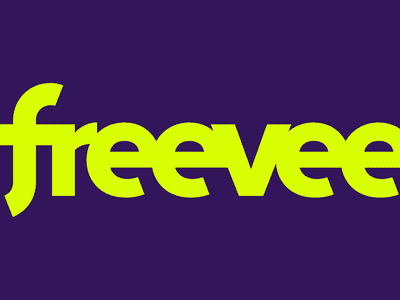
"Controlling YouTube's Playback Speed - Mobile and PC"

Controlling YouTube’s Playback Speed - Mobile and PC
YouTube is one of the top online learning platforms that ever existed. You could learn almost anything on YouTube just by ardently following through the videos with rapt attention, intent, and understanding. However, the degree to which you know effectively can hamper if the video you watch is too fast.
More so, you could want to save time while playing your choice YouTube video and yet wish to get all the information. You can eat your muffin and have it by speeding up or slowing down the YouTube playback speed. This article will show you how to speed up YouTube videos or slow them down.
In this article
01 How to Change YouTube’s Playback Speed on Computer
02 How to Change Video Speed with Keyboard Shortcuts on YouTube
03 How to Change YouTube’s Video Playback Speed on Mobile
04 How YouTube’s Playback Speed Controls Work?
05 How to Change a YouTube Video’s Speed Online
Part 1: How to Change YouTube’s Playback Speed on Computer
To fast-forward YouTube playback videos or slow it down on the computer, you must follow the proper steps. Changing YouTube’s playback speed on a computer is not a complex thing to do. You can achieve it if you follow the steps we will show you.
On the website, you can manually alter the YouTube video’s playback speed with your computer while watching it.
To start, at the bottom right corner of your YouTube video, click the gear wheel icon there. You’ll see a list of other settings like quality, subtitles, and playback speed.
Select playback speed, and you will see a list of speeds from 0.25x, 0.5x, 0.75x, normal, 1.25x, 1.5x, 1.75 x to 2.0x.

These are preset speeds. If they are not suitable for you, you will have to select a custom speed, but they must be in the same range of 0.25x to 2.0x.
To do this, go back to playback speed. Select custom in the top-right side of the pop-up menu**,** then adjust the speed using a slider that you will see there.
Related: How to Make a YouTube Video .
Part 2: How to Change Video Speed with Keyboard Shortcuts on YouTube
If you are watching a YouTube Video on your computer and want to adjust the playback speed, you can change the speed with keyboard shortcuts.
Here’s another way to adjust the playback speed of YouTube videos more quickly.
To fast-forward the YouTube video, press your shift button and hold down, then tap your greater than(>) symbol on your keyboard. Your YouTube playback speed will increase by 0.25 as you keep tapping.
To reduce the playback speed YouTube videos, the reverse is the case. Press and hold down the shift tab, then tap less than the (<) symbol.
Changing the playback speed using these keyboard shortcuts increases by 0.25 increments. You have to use custom if you want other values, as earlier mentioned.
The best thing about this method of changing the speed is that you can do it while watching the movie or while paused.
Part 3: How to Change YouTube’s Video Playback Speed on Mobile
If you’d like to know how to speed up YouTube videos on your Android, iPhone, or iPad, here’s it.
First, you must open your YouTube App on your device and play the video you want to watch.
Then tap the video once, and it will bring up the toolbar.
At the top right corner, select the vertically aligned three dots. This will bring out a menu for you—select playback speed.

Then you will see a list containing the preset speed provided by YouTube.

1 is the average speed. Any value below than 1 will slow down the video, while any value above it will increase it.
Once done, close the menu, and the video will resume from where it stopped.
Part 4: How YouTube’s Playback Speed Controls Work?
YouTube has an added feature known as ‘playback speed.’ This feature allows you to select a speed from 0.25x to 2x the normal speed. With this YouTube’s speed control, 1 is the normal speed, with 0.25 being one-quarter (1/4th) of the actual speed and slowing the video. In the same vein, 2x is twice the average speed, increasing the video speed.
However, in as much as YouTube speed control slows or speeds up the video, it does not change the pitch of the video. All it does is either expand or compress the video samples while still maintaining the video or audio pitch. It would still sound like the podcaster or video blogger is just talking faster or slower.
Music would still maintain the same musical key and pitch while playing faster or slower.
If you are watching a presentation or interview that seems like everyone is talking like they have all the time in the world, you can fast forward YouTube video by using the feature.
Also, you can slow down a tutorial or the video you are watching if you feel they are too fast using this YouTube speed control.
Conclusion
YouTube speed control has made it easier to change YouTube playback speed to either speed up or slow down the video. This enables you to capture important moments or information you may miss if the video was fast. Also, you can save time and get to the information you are searching for as soon as possible by speeding the YouTube video.
02 How to Change Video Speed with Keyboard Shortcuts on YouTube
03 How to Change YouTube’s Video Playback Speed on Mobile
04 How YouTube’s Playback Speed Controls Work?
05 How to Change a YouTube Video’s Speed Online
Part 1: How to Change YouTube’s Playback Speed on Computer
To fast-forward YouTube playback videos or slow it down on the computer, you must follow the proper steps. Changing YouTube’s playback speed on a computer is not a complex thing to do. You can achieve it if you follow the steps we will show you.
On the website, you can manually alter the YouTube video’s playback speed with your computer while watching it.
To start, at the bottom right corner of your YouTube video, click the gear wheel icon there. You’ll see a list of other settings like quality, subtitles, and playback speed.
Select playback speed, and you will see a list of speeds from 0.25x, 0.5x, 0.75x, normal, 1.25x, 1.5x, 1.75 x to 2.0x.

These are preset speeds. If they are not suitable for you, you will have to select a custom speed, but they must be in the same range of 0.25x to 2.0x.
To do this, go back to playback speed. Select custom in the top-right side of the pop-up menu**,** then adjust the speed using a slider that you will see there.
Related: How to Make a YouTube Video .
Part 2: How to Change Video Speed with Keyboard Shortcuts on YouTube
If you are watching a YouTube Video on your computer and want to adjust the playback speed, you can change the speed with keyboard shortcuts.
Here’s another way to adjust the playback speed of YouTube videos more quickly.
To fast-forward the YouTube video, press your shift button and hold down, then tap your greater than(>) symbol on your keyboard. Your YouTube playback speed will increase by 0.25 as you keep tapping.
To reduce the playback speed YouTube videos, the reverse is the case. Press and hold down the shift tab, then tap less than the (<) symbol.
Changing the playback speed using these keyboard shortcuts increases by 0.25 increments. You have to use custom if you want other values, as earlier mentioned.
The best thing about this method of changing the speed is that you can do it while watching the movie or while paused.
Part 3: How to Change YouTube’s Video Playback Speed on Mobile
If you’d like to know how to speed up YouTube videos on your Android, iPhone, or iPad, here’s it.
First, you must open your YouTube App on your device and play the video you want to watch.
Then tap the video once, and it will bring up the toolbar.
At the top right corner, select the vertically aligned three dots. This will bring out a menu for you—select playback speed.

Then you will see a list containing the preset speed provided by YouTube.

1 is the average speed. Any value below than 1 will slow down the video, while any value above it will increase it.
Once done, close the menu, and the video will resume from where it stopped.
Part 4: How YouTube’s Playback Speed Controls Work?
YouTube has an added feature known as ‘playback speed.’ This feature allows you to select a speed from 0.25x to 2x the normal speed. With this YouTube’s speed control, 1 is the normal speed, with 0.25 being one-quarter (1/4th) of the actual speed and slowing the video. In the same vein, 2x is twice the average speed, increasing the video speed.
However, in as much as YouTube speed control slows or speeds up the video, it does not change the pitch of the video. All it does is either expand or compress the video samples while still maintaining the video or audio pitch. It would still sound like the podcaster or video blogger is just talking faster or slower.
Music would still maintain the same musical key and pitch while playing faster or slower.
If you are watching a presentation or interview that seems like everyone is talking like they have all the time in the world, you can fast forward YouTube video by using the feature.
Also, you can slow down a tutorial or the video you are watching if you feel they are too fast using this YouTube speed control.
Conclusion
YouTube speed control has made it easier to change YouTube playback speed to either speed up or slow down the video. This enables you to capture important moments or information you may miss if the video was fast. Also, you can save time and get to the information you are searching for as soon as possible by speeding the YouTube video.
02 How to Change Video Speed with Keyboard Shortcuts on YouTube
03 How to Change YouTube’s Video Playback Speed on Mobile
04 How YouTube’s Playback Speed Controls Work?
05 How to Change a YouTube Video’s Speed Online
Part 1: How to Change YouTube’s Playback Speed on Computer
To fast-forward YouTube playback videos or slow it down on the computer, you must follow the proper steps. Changing YouTube’s playback speed on a computer is not a complex thing to do. You can achieve it if you follow the steps we will show you.
On the website, you can manually alter the YouTube video’s playback speed with your computer while watching it.
To start, at the bottom right corner of your YouTube video, click the gear wheel icon there. You’ll see a list of other settings like quality, subtitles, and playback speed.
Select playback speed, and you will see a list of speeds from 0.25x, 0.5x, 0.75x, normal, 1.25x, 1.5x, 1.75 x to 2.0x.

These are preset speeds. If they are not suitable for you, you will have to select a custom speed, but they must be in the same range of 0.25x to 2.0x.
To do this, go back to playback speed. Select custom in the top-right side of the pop-up menu**,** then adjust the speed using a slider that you will see there.
Related: How to Make a YouTube Video .
Part 2: How to Change Video Speed with Keyboard Shortcuts on YouTube
If you are watching a YouTube Video on your computer and want to adjust the playback speed, you can change the speed with keyboard shortcuts.
Here’s another way to adjust the playback speed of YouTube videos more quickly.
To fast-forward the YouTube video, press your shift button and hold down, then tap your greater than(>) symbol on your keyboard. Your YouTube playback speed will increase by 0.25 as you keep tapping.
To reduce the playback speed YouTube videos, the reverse is the case. Press and hold down the shift tab, then tap less than the (<) symbol.
Changing the playback speed using these keyboard shortcuts increases by 0.25 increments. You have to use custom if you want other values, as earlier mentioned.
The best thing about this method of changing the speed is that you can do it while watching the movie or while paused.
Part 3: How to Change YouTube’s Video Playback Speed on Mobile
If you’d like to know how to speed up YouTube videos on your Android, iPhone, or iPad, here’s it.
First, you must open your YouTube App on your device and play the video you want to watch.
Then tap the video once, and it will bring up the toolbar.
At the top right corner, select the vertically aligned three dots. This will bring out a menu for you—select playback speed.

Then you will see a list containing the preset speed provided by YouTube.

1 is the average speed. Any value below than 1 will slow down the video, while any value above it will increase it.
Once done, close the menu, and the video will resume from where it stopped.
Part 4: How YouTube’s Playback Speed Controls Work?
YouTube has an added feature known as ‘playback speed.’ This feature allows you to select a speed from 0.25x to 2x the normal speed. With this YouTube’s speed control, 1 is the normal speed, with 0.25 being one-quarter (1/4th) of the actual speed and slowing the video. In the same vein, 2x is twice the average speed, increasing the video speed.
However, in as much as YouTube speed control slows or speeds up the video, it does not change the pitch of the video. All it does is either expand or compress the video samples while still maintaining the video or audio pitch. It would still sound like the podcaster or video blogger is just talking faster or slower.
Music would still maintain the same musical key and pitch while playing faster or slower.
If you are watching a presentation or interview that seems like everyone is talking like they have all the time in the world, you can fast forward YouTube video by using the feature.
Also, you can slow down a tutorial or the video you are watching if you feel they are too fast using this YouTube speed control.
Conclusion
YouTube speed control has made it easier to change YouTube playback speed to either speed up or slow down the video. This enables you to capture important moments or information you may miss if the video was fast. Also, you can save time and get to the information you are searching for as soon as possible by speeding the YouTube video.
02 How to Change Video Speed with Keyboard Shortcuts on YouTube
03 How to Change YouTube’s Video Playback Speed on Mobile
04 How YouTube’s Playback Speed Controls Work?
05 How to Change a YouTube Video’s Speed Online
Part 1: How to Change YouTube’s Playback Speed on Computer
To fast-forward YouTube playback videos or slow it down on the computer, you must follow the proper steps. Changing YouTube’s playback speed on a computer is not a complex thing to do. You can achieve it if you follow the steps we will show you.
On the website, you can manually alter the YouTube video’s playback speed with your computer while watching it.
To start, at the bottom right corner of your YouTube video, click the gear wheel icon there. You’ll see a list of other settings like quality, subtitles, and playback speed.
Select playback speed, and you will see a list of speeds from 0.25x, 0.5x, 0.75x, normal, 1.25x, 1.5x, 1.75 x to 2.0x.

These are preset speeds. If they are not suitable for you, you will have to select a custom speed, but they must be in the same range of 0.25x to 2.0x.
To do this, go back to playback speed. Select custom in the top-right side of the pop-up menu**,** then adjust the speed using a slider that you will see there.
Related: How to Make a YouTube Video .
Part 2: How to Change Video Speed with Keyboard Shortcuts on YouTube
If you are watching a YouTube Video on your computer and want to adjust the playback speed, you can change the speed with keyboard shortcuts.
Here’s another way to adjust the playback speed of YouTube videos more quickly.
To fast-forward the YouTube video, press your shift button and hold down, then tap your greater than(>) symbol on your keyboard. Your YouTube playback speed will increase by 0.25 as you keep tapping.
To reduce the playback speed YouTube videos, the reverse is the case. Press and hold down the shift tab, then tap less than the (<) symbol.
Changing the playback speed using these keyboard shortcuts increases by 0.25 increments. You have to use custom if you want other values, as earlier mentioned.
The best thing about this method of changing the speed is that you can do it while watching the movie or while paused.
Part 3: How to Change YouTube’s Video Playback Speed on Mobile
If you’d like to know how to speed up YouTube videos on your Android, iPhone, or iPad, here’s it.
First, you must open your YouTube App on your device and play the video you want to watch.
Then tap the video once, and it will bring up the toolbar.
At the top right corner, select the vertically aligned three dots. This will bring out a menu for you—select playback speed.

Then you will see a list containing the preset speed provided by YouTube.

1 is the average speed. Any value below than 1 will slow down the video, while any value above it will increase it.
Once done, close the menu, and the video will resume from where it stopped.
Part 4: How YouTube’s Playback Speed Controls Work?
YouTube has an added feature known as ‘playback speed.’ This feature allows you to select a speed from 0.25x to 2x the normal speed. With this YouTube’s speed control, 1 is the normal speed, with 0.25 being one-quarter (1/4th) of the actual speed and slowing the video. In the same vein, 2x is twice the average speed, increasing the video speed.
However, in as much as YouTube speed control slows or speeds up the video, it does not change the pitch of the video. All it does is either expand or compress the video samples while still maintaining the video or audio pitch. It would still sound like the podcaster or video blogger is just talking faster or slower.
Music would still maintain the same musical key and pitch while playing faster or slower.
If you are watching a presentation or interview that seems like everyone is talking like they have all the time in the world, you can fast forward YouTube video by using the feature.
Also, you can slow down a tutorial or the video you are watching if you feel they are too fast using this YouTube speed control.
Conclusion
YouTube speed control has made it easier to change YouTube playback speed to either speed up or slow down the video. This enables you to capture important moments or information you may miss if the video was fast. Also, you can save time and get to the information you are searching for as soon as possible by speeding the YouTube video.
Ace Your Marketing Game: Top 5 YouTube Techniques Unveiled
YouTube is undoubtedly the most famous video sharing platform in the world. More than 5 billion videos are watched every single minute on YouTube. And the ever-growing user base has propelled YouTube to the status of 2nd most popular social media platform in the world, and the second most visited website after Google in 2021.
YouTube marketing is great for both businesses and individuals who want to make careers out of YouTube. Many businesses make use of YouTube ads to get their products to their customers and it’s really effective. However, you can make more organic traffic using YouTube video marketing. With a successful YouTube video marketing strategy, you can generate leads without any ad investments.
And in this guide, we will discuss some YouTube video marketing tips that will help you get more subscribers and build your brand outreach.
Tip #1: Create A Roadmap Leading To Your Main Goal
A roadmap is basically a level by level approach to your vision. Instead of just looking at the end plan, you are building your platform up through short attainable goals. There is immense power in setting short term goals. Some serious questions that you should ask yourself are:
Step 1: Start with the question of why you need a YouTube channel in the first place! Decide on what your channel should be about and how the viewers are going to benefit from it.
Step 2: The next step is to prepare a content plan. Here must decide the type of videos and how often it will be published on your channel.
Step 3: What is your target in terms of subscribers and traffic conversion. Do you plan to take the audience to a separate landing or are you planning on making money solely from YouTube?
Planning out such specifics will help you build your platform gradually to the main goal.
Tip #2: Do tests within your strategy
Understanding the audience preferences is paramount to the success of YouTube channels. There are some important tests that you can do to understand the genre that you are targeting.
a. Test video duration
Nobody likes to see a 2 hour long YouTube video unless it’s super interesting. Thankfully, there have been studies that have been conducted to measure the audience reaction to videos of different lengths.
By default, when you create a YouTube account, the maximum upload length is restricted to just 15 minutes. You can go past this limit by verifying your account on YouTube.
When you look at the most trending videos on YouTube, they generally fall within 10 minutes. The average video size on YouTube is 4.4 minutes .
For example, let us look at YouTube videos that explain the same concept, but with different video lengths and see if the audience engagement differs with the videos. we have ensured that both videos are from channels who have a similar subscriber count in order to eliminate disproportionality that arises from viewer base.
This video gives an excellent explanation of the string theory. The Video is From TED-Ed and you can see the audience response in the comments where they praise Physicist Brian Greene for his talk. Note that the video has 2.4 million views.
Now, look at the above video that explains String Theory in less than half the time from TED-Ed. Notice how the video has more than four times the views with an impressive 10 million views. It comes to show that if you can condense your content in such a way that you can get the maximum meaning across in minimum time, you will rack up more views!
b. Test different formats/scenarios
Having a monotonous nature throughout your videos can be quite tiring for the viewer after some time. Make sure to mix things up a bit by introducing new types of video formats or scenarios that keeps the users engaged.
Such a format change will also be invaluable in testing the audience reaction to the different types of videos that you make. These new formats can be in the form of a separate video series that is different from your main content. It can also be something that directly engages the viewers like a live video stream, Ask Me Anything or Q&A type of content, etc.
For example, let us take one among the most popular cooking channels on YouTube – Tasty. If you were to browse through their content, you can see how they got their fame with cookery videos that are short and sweet like the one below:
However, they do not just stick to that same format all the time. you can also see how they mix in lengthier videos of different format. For example:
And many videos that aren’t specifically cooking at all!
And it is evident that these new formats have also become crowd favorites. Now do all their videos hit the 1 million mark? No, that just shows they are constantly testing out the waters go ahead with what works and discard what doesn’t!
c. Try Giveaways and gifts
You can boost the viewership and subscriber count for your channel by setting up occasional giveaways or gifts to the viewers. Make sure that you set the winning criteria to have the viewers subscribe to the channel.
For example, let’s take another popular YouTube channel Unbox Therapy. On Jun 27, 2018, the channel did an announcement that they were giving 106 OnePlus 6 smartphones!
And the result of the announcement was evident in the subscribers count.
From June 23rd to June 27th, 2018, Unbox therapy had gained 12,583 subscribers. However, from the announcement date that is June 27th to June 30th, 2018, the channel saw an increase of a whopping 52,173 subscribers ! Till date, the video has over 14 million views
We do not advise you to try this out when you are just starting your YouTube career. Only venture out to such investments when you are stable when it comes to earnings.
Tip#3: Ask your audience for Feedback
All your videos must be created with the audience in mind. However, sometimes what you may think would work might not fit well with the audience. Hence, it is imperative that you understand their likes and dislikes.
And the best way to improve your videos is to take suggestions from the audience themselves. You can ask them specific questions on how to improve your videos or what they want to see in your future creations. Take notes on what they have to offer and start building your content taking in those suggestions.
There is also another facet to incorporating audience feedback as it projects your YouTube channel to be responsive to the audience, something that is vital to building a strong and loyal viewer base on YouTube.
Tip #4: Analyse your YouTube videos traffic sources
YouTube has made it easier for you to track the sources from which your videos are getting the views. Sign in to YouTube Studio Beta and the click Reach from the Analytics menu provided on the left panel. Now click on Traffic source types.

In this window, you can see the different sources that led viewers to your video. Generally, it can be a mix of websites, YouTube recommendation’s, YouTube search, etc. Metrics like Watch Time gives you an idea of how long viewers watch your videos and Audience Retention shows how consistent they are at watching them. These are just two of the many metrics you can use to your advantage.
Analyzing YouTube videos will help you structure your future videos in a way that it is more susceptible to being clicked.
Tip #5: Track the effectiveness of your videos
You must have an eye on the metrics that your videos garner over the days. While the number of views, likes, and dislikes are great indicators in determining the popularity of the videos, but there are many more factors at play.
Your video ranking is important as it determines the position of your videos when a keyword is typed into the search box. The ranks are calculated by the YouTube algorithm, but you have a certain degree of power in raising the ranks by leveraging the following parameters of the video;
Thumbnail: The first thing that the viewer is going it see when they are browsing through a list of videos is the thumbnail. Make sure that it is attractive and stands out!
Title: The next element that gets the most attention from both the user and the YouTube algorithm is the title. Ensure that the main keyword you are targeting is included in the title.
Description: This is where you can play a lot with keywords, both short and long tail. Be very descriptive about your video, but do not just use a big chunk of text. The description must be succinct and informative. It can also have links to your landing page or sponsors.
Tags: Tags are words or phrases that are used to help YouTube better understand the video. Make sure the tags that you are giving are related to the video that they represent.
Category: YouTube has some predefined categories and the videos that you upload must be put in the right one to get maximum reach.
Subtitles: Subtitles do not carry much weight in terms of SEO or ranking, but they are a much-appreciated addition in the audience point of view.
Yes, it can be quite meticulous but the results are worth the effort. Having a rank tracker like the one from SE Ranking or Tubebuddy can be quite handy at times like these. The software basically tracks everything about your videos and presents them in a neatly organized dashboard, which is cuts the effort significantly for YouTube marketers.

Do not leave the video by itself to garner views, it often fails to register any results because elements like the title, description and the keywords play an important role in getting the videos to the users.
You may also like: How to Convert YouTube to MP4 Safely? [Step by Step Guide] >>
Tip #6: Choose a suitable video creator
Creating attractive videos is a key to make success in Youtube video marketing. So you will need to have a suitable video editor to help you. There are quite a few choices in marketing now, such as Adobe Premiere Pro. However, there is a better choice for most average users - Filmora Video Editor , which provides powerful video editing features and huge transitions, effects, and filters resources.
To know more about Filmora Video Editor, visit its page: https://filmora.wondershare.com/video-editor/

Conclusion
YouTube marketing has evolved over the years to a point where you need a carefully crafted plan to have a successful YouTube career. In this guide, we have mentioned some useful YouTube marketing tips that will help you alo12ng the way.
The greatest takeaway from this guide should be that you must be patient and have persistence. Do not stop what you are doing just because you didn’t see any results on day one. Keep the fire burning and you will reach there in no time!
This video gives an excellent explanation of the string theory. The Video is From TED-Ed and you can see the audience response in the comments where they praise Physicist Brian Greene for his talk. Note that the video has 2.4 million views.
Now, look at the above video that explains String Theory in less than half the time from TED-Ed. Notice how the video has more than four times the views with an impressive 10 million views. It comes to show that if you can condense your content in such a way that you can get the maximum meaning across in minimum time, you will rack up more views!
b. Test different formats/scenarios
Having a monotonous nature throughout your videos can be quite tiring for the viewer after some time. Make sure to mix things up a bit by introducing new types of video formats or scenarios that keeps the users engaged.
Such a format change will also be invaluable in testing the audience reaction to the different types of videos that you make. These new formats can be in the form of a separate video series that is different from your main content. It can also be something that directly engages the viewers like a live video stream, Ask Me Anything or Q&A type of content, etc.
For example, let us take one among the most popular cooking channels on YouTube – Tasty. If you were to browse through their content, you can see how they got their fame with cookery videos that are short and sweet like the one below:
However, they do not just stick to that same format all the time. you can also see how they mix in lengthier videos of different format. For example:
And many videos that aren’t specifically cooking at all!
And it is evident that these new formats have also become crowd favorites. Now do all their videos hit the 1 million mark? No, that just shows they are constantly testing out the waters go ahead with what works and discard what doesn’t!
c. Try Giveaways and gifts
You can boost the viewership and subscriber count for your channel by setting up occasional giveaways or gifts to the viewers. Make sure that you set the winning criteria to have the viewers subscribe to the channel.
For example, let’s take another popular YouTube channel Unbox Therapy. On Jun 27, 2018, the channel did an announcement that they were giving 106 OnePlus 6 smartphones!
And the result of the announcement was evident in the subscribers count.
From June 23rd to June 27th, 2018, Unbox therapy had gained 12,583 subscribers. However, from the announcement date that is June 27th to June 30th, 2018, the channel saw an increase of a whopping 52,173 subscribers ! Till date, the video has over 14 million views
We do not advise you to try this out when you are just starting your YouTube career. Only venture out to such investments when you are stable when it comes to earnings.
Tip#3: Ask your audience for Feedback
All your videos must be created with the audience in mind. However, sometimes what you may think would work might not fit well with the audience. Hence, it is imperative that you understand their likes and dislikes.
And the best way to improve your videos is to take suggestions from the audience themselves. You can ask them specific questions on how to improve your videos or what they want to see in your future creations. Take notes on what they have to offer and start building your content taking in those suggestions.
There is also another facet to incorporating audience feedback as it projects your YouTube channel to be responsive to the audience, something that is vital to building a strong and loyal viewer base on YouTube.
Tip #4: Analyse your YouTube videos traffic sources
YouTube has made it easier for you to track the sources from which your videos are getting the views. Sign in to YouTube Studio Beta and the click Reach from the Analytics menu provided on the left panel. Now click on Traffic source types.

In this window, you can see the different sources that led viewers to your video. Generally, it can be a mix of websites, YouTube recommendation’s, YouTube search, etc. Metrics like Watch Time gives you an idea of how long viewers watch your videos and Audience Retention shows how consistent they are at watching them. These are just two of the many metrics you can use to your advantage.
Analyzing YouTube videos will help you structure your future videos in a way that it is more susceptible to being clicked.
Tip #5: Track the effectiveness of your videos
You must have an eye on the metrics that your videos garner over the days. While the number of views, likes, and dislikes are great indicators in determining the popularity of the videos, but there are many more factors at play.
Your video ranking is important as it determines the position of your videos when a keyword is typed into the search box. The ranks are calculated by the YouTube algorithm, but you have a certain degree of power in raising the ranks by leveraging the following parameters of the video;
Thumbnail: The first thing that the viewer is going it see when they are browsing through a list of videos is the thumbnail. Make sure that it is attractive and stands out!
Title: The next element that gets the most attention from both the user and the YouTube algorithm is the title. Ensure that the main keyword you are targeting is included in the title.
Description: This is where you can play a lot with keywords, both short and long tail. Be very descriptive about your video, but do not just use a big chunk of text. The description must be succinct and informative. It can also have links to your landing page or sponsors.
Tags: Tags are words or phrases that are used to help YouTube better understand the video. Make sure the tags that you are giving are related to the video that they represent.
Category: YouTube has some predefined categories and the videos that you upload must be put in the right one to get maximum reach.
Subtitles: Subtitles do not carry much weight in terms of SEO or ranking, but they are a much-appreciated addition in the audience point of view.
Yes, it can be quite meticulous but the results are worth the effort. Having a rank tracker like the one from SE Ranking or Tubebuddy can be quite handy at times like these. The software basically tracks everything about your videos and presents them in a neatly organized dashboard, which is cuts the effort significantly for YouTube marketers.

Do not leave the video by itself to garner views, it often fails to register any results because elements like the title, description and the keywords play an important role in getting the videos to the users.
You may also like: How to Convert YouTube to MP4 Safely? [Step by Step Guide] >>
Tip #6: Choose a suitable video creator
Creating attractive videos is a key to make success in Youtube video marketing. So you will need to have a suitable video editor to help you. There are quite a few choices in marketing now, such as Adobe Premiere Pro. However, there is a better choice for most average users - Filmora Video Editor , which provides powerful video editing features and huge transitions, effects, and filters resources.
To know more about Filmora Video Editor, visit its page: https://filmora.wondershare.com/video-editor/

Conclusion
YouTube marketing has evolved over the years to a point where you need a carefully crafted plan to have a successful YouTube career. In this guide, we have mentioned some useful YouTube marketing tips that will help you alo12ng the way.
The greatest takeaway from this guide should be that you must be patient and have persistence. Do not stop what you are doing just because you didn’t see any results on day one. Keep the fire burning and you will reach there in no time!
This video gives an excellent explanation of the string theory. The Video is From TED-Ed and you can see the audience response in the comments where they praise Physicist Brian Greene for his talk. Note that the video has 2.4 million views.
Now, look at the above video that explains String Theory in less than half the time from TED-Ed. Notice how the video has more than four times the views with an impressive 10 million views. It comes to show that if you can condense your content in such a way that you can get the maximum meaning across in minimum time, you will rack up more views!
b. Test different formats/scenarios
Having a monotonous nature throughout your videos can be quite tiring for the viewer after some time. Make sure to mix things up a bit by introducing new types of video formats or scenarios that keeps the users engaged.
Such a format change will also be invaluable in testing the audience reaction to the different types of videos that you make. These new formats can be in the form of a separate video series that is different from your main content. It can also be something that directly engages the viewers like a live video stream, Ask Me Anything or Q&A type of content, etc.
For example, let us take one among the most popular cooking channels on YouTube – Tasty. If you were to browse through their content, you can see how they got their fame with cookery videos that are short and sweet like the one below:
However, they do not just stick to that same format all the time. you can also see how they mix in lengthier videos of different format. For example:
And many videos that aren’t specifically cooking at all!
And it is evident that these new formats have also become crowd favorites. Now do all their videos hit the 1 million mark? No, that just shows they are constantly testing out the waters go ahead with what works and discard what doesn’t!
c. Try Giveaways and gifts
You can boost the viewership and subscriber count for your channel by setting up occasional giveaways or gifts to the viewers. Make sure that you set the winning criteria to have the viewers subscribe to the channel.
For example, let’s take another popular YouTube channel Unbox Therapy. On Jun 27, 2018, the channel did an announcement that they were giving 106 OnePlus 6 smartphones!
And the result of the announcement was evident in the subscribers count.
From June 23rd to June 27th, 2018, Unbox therapy had gained 12,583 subscribers. However, from the announcement date that is June 27th to June 30th, 2018, the channel saw an increase of a whopping 52,173 subscribers ! Till date, the video has over 14 million views
We do not advise you to try this out when you are just starting your YouTube career. Only venture out to such investments when you are stable when it comes to earnings.
Tip#3: Ask your audience for Feedback
All your videos must be created with the audience in mind. However, sometimes what you may think would work might not fit well with the audience. Hence, it is imperative that you understand their likes and dislikes.
And the best way to improve your videos is to take suggestions from the audience themselves. You can ask them specific questions on how to improve your videos or what they want to see in your future creations. Take notes on what they have to offer and start building your content taking in those suggestions.
There is also another facet to incorporating audience feedback as it projects your YouTube channel to be responsive to the audience, something that is vital to building a strong and loyal viewer base on YouTube.
Tip #4: Analyse your YouTube videos traffic sources
YouTube has made it easier for you to track the sources from which your videos are getting the views. Sign in to YouTube Studio Beta and the click Reach from the Analytics menu provided on the left panel. Now click on Traffic source types.

In this window, you can see the different sources that led viewers to your video. Generally, it can be a mix of websites, YouTube recommendation’s, YouTube search, etc. Metrics like Watch Time gives you an idea of how long viewers watch your videos and Audience Retention shows how consistent they are at watching them. These are just two of the many metrics you can use to your advantage.
Analyzing YouTube videos will help you structure your future videos in a way that it is more susceptible to being clicked.
Tip #5: Track the effectiveness of your videos
You must have an eye on the metrics that your videos garner over the days. While the number of views, likes, and dislikes are great indicators in determining the popularity of the videos, but there are many more factors at play.
Your video ranking is important as it determines the position of your videos when a keyword is typed into the search box. The ranks are calculated by the YouTube algorithm, but you have a certain degree of power in raising the ranks by leveraging the following parameters of the video;
Thumbnail: The first thing that the viewer is going it see when they are browsing through a list of videos is the thumbnail. Make sure that it is attractive and stands out!
Title: The next element that gets the most attention from both the user and the YouTube algorithm is the title. Ensure that the main keyword you are targeting is included in the title.
Description: This is where you can play a lot with keywords, both short and long tail. Be very descriptive about your video, but do not just use a big chunk of text. The description must be succinct and informative. It can also have links to your landing page or sponsors.
Tags: Tags are words or phrases that are used to help YouTube better understand the video. Make sure the tags that you are giving are related to the video that they represent.
Category: YouTube has some predefined categories and the videos that you upload must be put in the right one to get maximum reach.
Subtitles: Subtitles do not carry much weight in terms of SEO or ranking, but they are a much-appreciated addition in the audience point of view.
Yes, it can be quite meticulous but the results are worth the effort. Having a rank tracker like the one from SE Ranking or Tubebuddy can be quite handy at times like these. The software basically tracks everything about your videos and presents them in a neatly organized dashboard, which is cuts the effort significantly for YouTube marketers.

Do not leave the video by itself to garner views, it often fails to register any results because elements like the title, description and the keywords play an important role in getting the videos to the users.
You may also like: How to Convert YouTube to MP4 Safely? [Step by Step Guide] >>
Tip #6: Choose a suitable video creator
Creating attractive videos is a key to make success in Youtube video marketing. So you will need to have a suitable video editor to help you. There are quite a few choices in marketing now, such as Adobe Premiere Pro. However, there is a better choice for most average users - Filmora Video Editor , which provides powerful video editing features and huge transitions, effects, and filters resources.
To know more about Filmora Video Editor, visit its page: https://filmora.wondershare.com/video-editor/

Conclusion
YouTube marketing has evolved over the years to a point where you need a carefully crafted plan to have a successful YouTube career. In this guide, we have mentioned some useful YouTube marketing tips that will help you alo12ng the way.
The greatest takeaway from this guide should be that you must be patient and have persistence. Do not stop what you are doing just because you didn’t see any results on day one. Keep the fire burning and you will reach there in no time!
This video gives an excellent explanation of the string theory. The Video is From TED-Ed and you can see the audience response in the comments where they praise Physicist Brian Greene for his talk. Note that the video has 2.4 million views.
Now, look at the above video that explains String Theory in less than half the time from TED-Ed. Notice how the video has more than four times the views with an impressive 10 million views. It comes to show that if you can condense your content in such a way that you can get the maximum meaning across in minimum time, you will rack up more views!
b. Test different formats/scenarios
Having a monotonous nature throughout your videos can be quite tiring for the viewer after some time. Make sure to mix things up a bit by introducing new types of video formats or scenarios that keeps the users engaged.
Such a format change will also be invaluable in testing the audience reaction to the different types of videos that you make. These new formats can be in the form of a separate video series that is different from your main content. It can also be something that directly engages the viewers like a live video stream, Ask Me Anything or Q&A type of content, etc.
For example, let us take one among the most popular cooking channels on YouTube – Tasty. If you were to browse through their content, you can see how they got their fame with cookery videos that are short and sweet like the one below:
However, they do not just stick to that same format all the time. you can also see how they mix in lengthier videos of different format. For example:
And many videos that aren’t specifically cooking at all!
And it is evident that these new formats have also become crowd favorites. Now do all their videos hit the 1 million mark? No, that just shows they are constantly testing out the waters go ahead with what works and discard what doesn’t!
c. Try Giveaways and gifts
You can boost the viewership and subscriber count for your channel by setting up occasional giveaways or gifts to the viewers. Make sure that you set the winning criteria to have the viewers subscribe to the channel.
For example, let’s take another popular YouTube channel Unbox Therapy. On Jun 27, 2018, the channel did an announcement that they were giving 106 OnePlus 6 smartphones!
And the result of the announcement was evident in the subscribers count.
From June 23rd to June 27th, 2018, Unbox therapy had gained 12,583 subscribers. However, from the announcement date that is June 27th to June 30th, 2018, the channel saw an increase of a whopping 52,173 subscribers ! Till date, the video has over 14 million views
We do not advise you to try this out when you are just starting your YouTube career. Only venture out to such investments when you are stable when it comes to earnings.
Tip#3: Ask your audience for Feedback
All your videos must be created with the audience in mind. However, sometimes what you may think would work might not fit well with the audience. Hence, it is imperative that you understand their likes and dislikes.
And the best way to improve your videos is to take suggestions from the audience themselves. You can ask them specific questions on how to improve your videos or what they want to see in your future creations. Take notes on what they have to offer and start building your content taking in those suggestions.
There is also another facet to incorporating audience feedback as it projects your YouTube channel to be responsive to the audience, something that is vital to building a strong and loyal viewer base on YouTube.
Tip #4: Analyse your YouTube videos traffic sources
YouTube has made it easier for you to track the sources from which your videos are getting the views. Sign in to YouTube Studio Beta and the click Reach from the Analytics menu provided on the left panel. Now click on Traffic source types.

In this window, you can see the different sources that led viewers to your video. Generally, it can be a mix of websites, YouTube recommendation’s, YouTube search, etc. Metrics like Watch Time gives you an idea of how long viewers watch your videos and Audience Retention shows how consistent they are at watching them. These are just two of the many metrics you can use to your advantage.
Analyzing YouTube videos will help you structure your future videos in a way that it is more susceptible to being clicked.
Tip #5: Track the effectiveness of your videos
You must have an eye on the metrics that your videos garner over the days. While the number of views, likes, and dislikes are great indicators in determining the popularity of the videos, but there are many more factors at play.
Your video ranking is important as it determines the position of your videos when a keyword is typed into the search box. The ranks are calculated by the YouTube algorithm, but you have a certain degree of power in raising the ranks by leveraging the following parameters of the video;
Thumbnail: The first thing that the viewer is going it see when they are browsing through a list of videos is the thumbnail. Make sure that it is attractive and stands out!
Title: The next element that gets the most attention from both the user and the YouTube algorithm is the title. Ensure that the main keyword you are targeting is included in the title.
Description: This is where you can play a lot with keywords, both short and long tail. Be very descriptive about your video, but do not just use a big chunk of text. The description must be succinct and informative. It can also have links to your landing page or sponsors.
Tags: Tags are words or phrases that are used to help YouTube better understand the video. Make sure the tags that you are giving are related to the video that they represent.
Category: YouTube has some predefined categories and the videos that you upload must be put in the right one to get maximum reach.
Subtitles: Subtitles do not carry much weight in terms of SEO or ranking, but they are a much-appreciated addition in the audience point of view.
Yes, it can be quite meticulous but the results are worth the effort. Having a rank tracker like the one from SE Ranking or Tubebuddy can be quite handy at times like these. The software basically tracks everything about your videos and presents them in a neatly organized dashboard, which is cuts the effort significantly for YouTube marketers.

Do not leave the video by itself to garner views, it often fails to register any results because elements like the title, description and the keywords play an important role in getting the videos to the users.
You may also like: How to Convert YouTube to MP4 Safely? [Step by Step Guide] >>
Tip #6: Choose a suitable video creator
Creating attractive videos is a key to make success in Youtube video marketing. So you will need to have a suitable video editor to help you. There are quite a few choices in marketing now, such as Adobe Premiere Pro. However, there is a better choice for most average users - Filmora Video Editor , which provides powerful video editing features and huge transitions, effects, and filters resources.
To know more about Filmora Video Editor, visit its page: https://filmora.wondershare.com/video-editor/

Conclusion
YouTube marketing has evolved over the years to a point where you need a carefully crafted plan to have a successful YouTube career. In this guide, we have mentioned some useful YouTube marketing tips that will help you alo12ng the way.
The greatest takeaway from this guide should be that you must be patient and have persistence. Do not stop what you are doing just because you didn’t see any results on day one. Keep the fire burning and you will reach there in no time!
Also read:
- [New] 2024 Approved Essential Tips for Adding Text to Instagram Videos
- [New] IPhone VR Videos Unveiled A Quick How-To
- [Updated] Achieving Million-Sub Milestone The YouTube Guide
- 2024 Approved Acoustic Data Recording Sounds & Speech
- 2024 Approved Understanding Your Absence on Snapchat
- Blueprints for Successful Docu-Screenplays for 2024
- Detailed Review The Ultimate 5 Low Frame Rate Gear
- Possible solutions to restore deleted contacts from Samsung Galaxy F54 5G.
- Premier Edit Suites Linux-Compatible Tools
- Step-Up Content Creation Standard Studio Vs. Beta Access
- The Crème De La Créativité YouTube Subscriber List
- The Top Platform Trio Which One Triumphs – Vimeo, YouTube, Dailymotion?
- YouTube Intros Unveiled Two Proven Ways for Impact
- Title: Controlling YouTube's Playback Speed - Mobile and PC
- Author: Steven
- Created at : 2025-02-04 02:50:59
- Updated at : 2025-02-10 18:42:06
- Link: https://youtube-clips.techidaily.com/controlling-youtubes-playback-speed-mobile-and-pc/
- License: This work is licensed under CC BY-NC-SA 4.0.