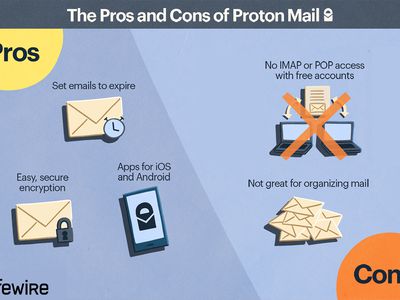
Affordable Techniques to Enhance Written Content with Media for 2024

Affordable Techniques to Enhance Written Content with Media
How to Add Video to Text 
Liza Brown
Mar 27, 2024• Proven solutions
It may be challenging to capture the attention of your audience if the video openings or PowerPoint presentations contain too much text. Striking a perfect balance between the visual and textual elements isn’t always easy, especially if the text is the only way to convey essential information to the audience.
Luckily, video editing and presentation software products offer the tools you will need to combine video and text. In this article, we are going to show you how to add a video to text in PowerPoint and Filmora.
Part 1: How to Add Video to Text for Free with PowerPoint?
An effective PowerPoint presentation should contain proportionate amounts of textual and visual elements. Using too many images, videos or animations can make following a presentation difficult, just as too much text can render a presentation too static.
Adding videos to titles or subtitles you include in a slideshow you’re creating in PowerPoint can help you create a presentation that is both informative and visually entertaining. The process of combining videos with text in PowerPoint isn’t overly complicated, but you will still need to go through it several times in order to become familiar with it.
You should start by creating a new slide and adding a textbox to it. Proceed to type the word or phrase into the textbox and go on to format the text. Pick the font that matches the style of your presentation and make sure that the text size is large enough for the video to be visible.
Head over to the Insert tab, select Rectangle from the Shapes menu, and create a rectangular shape over the entire slide. Right-click on the slide and choose the Send to Back option from the menu. In this manner, you will position the rectangle you created behind the textbox.

The next step you will have to take is to create the cut-out of the text within the rectangle. Select both the text and shape you placed in the background before clicking on the Format tab that is located near the end of PowerPoint’s ribbon.
Find the Insert Shape option and choose Subtract from the Merge Shapes drop-down menu. The shape of the text in the textbox will be applied to the object in the background, which enables you to add a video to that text.

Click on the Insert tab, and then choose the Video option from the Media menu. You can insert a video that is stored on a local hard drive or the Internet to PowerPoint. The video will cover the entire slide, so you must right-click on it and select the Send to Back option.
You can then fine-tune the video playback settings from the Playback tab. Preview the results before you move on to the next slide in your presentation, and make necessary adjustments if you don’t like how the video merged with the text.
Part 2: Adding Video to Text in Filmora
Besides presentation software, you can also use video editing software products to add a video to text. Filmora lets you add a video to text in just a few simple steps. You can first make a text video with animation first, and then use the picture in picture feature to add the video to text. Here are the detailed information about how to add a video to text in Filmora.
You should start by creating a new project in Filmora and importing the video you want to add to the text into the project. Click on the Titles tab, and choose the title that matches the visual style of your project.

Set the preferred duration of the title by dragging one of its ends to the left or right after you place it on the timeline, and then double-click on it to customize it. Click on the Advanced button once the Text tab opens and insert the text into the Input Text box.

Proceed to select a font and adjust the text size before deciding if you want to animate the text . When done, you should export the title as a video file, and then import it back into your project.
Now it’s time to add the text video and the background video to the project media library, and then place the two videos one above the other. Since we’re adding video to text, the text video should be placed above the background video.

Click on the video that contains text to gain access to the Video tab of the Editor panel and then expand the Compositing menu. Change the Blending Mode to Multiply, and the text in the overlaying video should be filled with the parts of the footage from the video below it.
Optionally you can enhance the colors in the background video or adjust the size of the text before exporting your project from Filmora.
Conclusion
There are so many different ways to create visually striking content, and adding videos to text is just one among numerous techniques that enable you to make a PowerPoint presentation or an opening of a video more interesting to watch.
Merging text with video is equally easy in PowerPoint and Filmora, so you just have to choose which software better suits your needs and select the materials that fit the style of your project. Learning how to add a video to text won’t take too much of your time, as this process can be completed in just a few quick steps. Which software are you using to add a video to text? Leave a comment below and let us know.

Liza Brown
Liza Brown is a writer and a lover of all things video.
Follow @Liza Brown
Liza Brown
Mar 27, 2024• Proven solutions
It may be challenging to capture the attention of your audience if the video openings or PowerPoint presentations contain too much text. Striking a perfect balance between the visual and textual elements isn’t always easy, especially if the text is the only way to convey essential information to the audience.
Luckily, video editing and presentation software products offer the tools you will need to combine video and text. In this article, we are going to show you how to add a video to text in PowerPoint and Filmora.
Part 1: How to Add Video to Text for Free with PowerPoint?
An effective PowerPoint presentation should contain proportionate amounts of textual and visual elements. Using too many images, videos or animations can make following a presentation difficult, just as too much text can render a presentation too static.
Adding videos to titles or subtitles you include in a slideshow you’re creating in PowerPoint can help you create a presentation that is both informative and visually entertaining. The process of combining videos with text in PowerPoint isn’t overly complicated, but you will still need to go through it several times in order to become familiar with it.
You should start by creating a new slide and adding a textbox to it. Proceed to type the word or phrase into the textbox and go on to format the text. Pick the font that matches the style of your presentation and make sure that the text size is large enough for the video to be visible.
Head over to the Insert tab, select Rectangle from the Shapes menu, and create a rectangular shape over the entire slide. Right-click on the slide and choose the Send to Back option from the menu. In this manner, you will position the rectangle you created behind the textbox.

The next step you will have to take is to create the cut-out of the text within the rectangle. Select both the text and shape you placed in the background before clicking on the Format tab that is located near the end of PowerPoint’s ribbon.
Find the Insert Shape option and choose Subtract from the Merge Shapes drop-down menu. The shape of the text in the textbox will be applied to the object in the background, which enables you to add a video to that text.

Click on the Insert tab, and then choose the Video option from the Media menu. You can insert a video that is stored on a local hard drive or the Internet to PowerPoint. The video will cover the entire slide, so you must right-click on it and select the Send to Back option.
You can then fine-tune the video playback settings from the Playback tab. Preview the results before you move on to the next slide in your presentation, and make necessary adjustments if you don’t like how the video merged with the text.
Part 2: Adding Video to Text in Filmora
Besides presentation software, you can also use video editing software products to add a video to text. Filmora lets you add a video to text in just a few simple steps. You can first make a text video with animation first, and then use the picture in picture feature to add the video to text. Here are the detailed information about how to add a video to text in Filmora.
You should start by creating a new project in Filmora and importing the video you want to add to the text into the project. Click on the Titles tab, and choose the title that matches the visual style of your project.

Set the preferred duration of the title by dragging one of its ends to the left or right after you place it on the timeline, and then double-click on it to customize it. Click on the Advanced button once the Text tab opens and insert the text into the Input Text box.

Proceed to select a font and adjust the text size before deciding if you want to animate the text . When done, you should export the title as a video file, and then import it back into your project.
Now it’s time to add the text video and the background video to the project media library, and then place the two videos one above the other. Since we’re adding video to text, the text video should be placed above the background video.

Click on the video that contains text to gain access to the Video tab of the Editor panel and then expand the Compositing menu. Change the Blending Mode to Multiply, and the text in the overlaying video should be filled with the parts of the footage from the video below it.
Optionally you can enhance the colors in the background video or adjust the size of the text before exporting your project from Filmora.
Conclusion
There are so many different ways to create visually striking content, and adding videos to text is just one among numerous techniques that enable you to make a PowerPoint presentation or an opening of a video more interesting to watch.
Merging text with video is equally easy in PowerPoint and Filmora, so you just have to choose which software better suits your needs and select the materials that fit the style of your project. Learning how to add a video to text won’t take too much of your time, as this process can be completed in just a few quick steps. Which software are you using to add a video to text? Leave a comment below and let us know.

Liza Brown
Liza Brown is a writer and a lover of all things video.
Follow @Liza Brown
Liza Brown
Mar 27, 2024• Proven solutions
It may be challenging to capture the attention of your audience if the video openings or PowerPoint presentations contain too much text. Striking a perfect balance between the visual and textual elements isn’t always easy, especially if the text is the only way to convey essential information to the audience.
Luckily, video editing and presentation software products offer the tools you will need to combine video and text. In this article, we are going to show you how to add a video to text in PowerPoint and Filmora.
Part 1: How to Add Video to Text for Free with PowerPoint?
An effective PowerPoint presentation should contain proportionate amounts of textual and visual elements. Using too many images, videos or animations can make following a presentation difficult, just as too much text can render a presentation too static.
Adding videos to titles or subtitles you include in a slideshow you’re creating in PowerPoint can help you create a presentation that is both informative and visually entertaining. The process of combining videos with text in PowerPoint isn’t overly complicated, but you will still need to go through it several times in order to become familiar with it.
You should start by creating a new slide and adding a textbox to it. Proceed to type the word or phrase into the textbox and go on to format the text. Pick the font that matches the style of your presentation and make sure that the text size is large enough for the video to be visible.
Head over to the Insert tab, select Rectangle from the Shapes menu, and create a rectangular shape over the entire slide. Right-click on the slide and choose the Send to Back option from the menu. In this manner, you will position the rectangle you created behind the textbox.

The next step you will have to take is to create the cut-out of the text within the rectangle. Select both the text and shape you placed in the background before clicking on the Format tab that is located near the end of PowerPoint’s ribbon.
Find the Insert Shape option and choose Subtract from the Merge Shapes drop-down menu. The shape of the text in the textbox will be applied to the object in the background, which enables you to add a video to that text.

Click on the Insert tab, and then choose the Video option from the Media menu. You can insert a video that is stored on a local hard drive or the Internet to PowerPoint. The video will cover the entire slide, so you must right-click on it and select the Send to Back option.
You can then fine-tune the video playback settings from the Playback tab. Preview the results before you move on to the next slide in your presentation, and make necessary adjustments if you don’t like how the video merged with the text.
Part 2: Adding Video to Text in Filmora
Besides presentation software, you can also use video editing software products to add a video to text. Filmora lets you add a video to text in just a few simple steps. You can first make a text video with animation first, and then use the picture in picture feature to add the video to text. Here are the detailed information about how to add a video to text in Filmora.
You should start by creating a new project in Filmora and importing the video you want to add to the text into the project. Click on the Titles tab, and choose the title that matches the visual style of your project.

Set the preferred duration of the title by dragging one of its ends to the left or right after you place it on the timeline, and then double-click on it to customize it. Click on the Advanced button once the Text tab opens and insert the text into the Input Text box.

Proceed to select a font and adjust the text size before deciding if you want to animate the text . When done, you should export the title as a video file, and then import it back into your project.
Now it’s time to add the text video and the background video to the project media library, and then place the two videos one above the other. Since we’re adding video to text, the text video should be placed above the background video.

Click on the video that contains text to gain access to the Video tab of the Editor panel and then expand the Compositing menu. Change the Blending Mode to Multiply, and the text in the overlaying video should be filled with the parts of the footage from the video below it.
Optionally you can enhance the colors in the background video or adjust the size of the text before exporting your project from Filmora.
Conclusion
There are so many different ways to create visually striking content, and adding videos to text is just one among numerous techniques that enable you to make a PowerPoint presentation or an opening of a video more interesting to watch.
Merging text with video is equally easy in PowerPoint and Filmora, so you just have to choose which software better suits your needs and select the materials that fit the style of your project. Learning how to add a video to text won’t take too much of your time, as this process can be completed in just a few quick steps. Which software are you using to add a video to text? Leave a comment below and let us know.

Liza Brown
Liza Brown is a writer and a lover of all things video.
Follow @Liza Brown
Liza Brown
Mar 27, 2024• Proven solutions
It may be challenging to capture the attention of your audience if the video openings or PowerPoint presentations contain too much text. Striking a perfect balance between the visual and textual elements isn’t always easy, especially if the text is the only way to convey essential information to the audience.
Luckily, video editing and presentation software products offer the tools you will need to combine video and text. In this article, we are going to show you how to add a video to text in PowerPoint and Filmora.
Part 1: How to Add Video to Text for Free with PowerPoint?
An effective PowerPoint presentation should contain proportionate amounts of textual and visual elements. Using too many images, videos or animations can make following a presentation difficult, just as too much text can render a presentation too static.
Adding videos to titles or subtitles you include in a slideshow you’re creating in PowerPoint can help you create a presentation that is both informative and visually entertaining. The process of combining videos with text in PowerPoint isn’t overly complicated, but you will still need to go through it several times in order to become familiar with it.
You should start by creating a new slide and adding a textbox to it. Proceed to type the word or phrase into the textbox and go on to format the text. Pick the font that matches the style of your presentation and make sure that the text size is large enough for the video to be visible.
Head over to the Insert tab, select Rectangle from the Shapes menu, and create a rectangular shape over the entire slide. Right-click on the slide and choose the Send to Back option from the menu. In this manner, you will position the rectangle you created behind the textbox.

The next step you will have to take is to create the cut-out of the text within the rectangle. Select both the text and shape you placed in the background before clicking on the Format tab that is located near the end of PowerPoint’s ribbon.
Find the Insert Shape option and choose Subtract from the Merge Shapes drop-down menu. The shape of the text in the textbox will be applied to the object in the background, which enables you to add a video to that text.

Click on the Insert tab, and then choose the Video option from the Media menu. You can insert a video that is stored on a local hard drive or the Internet to PowerPoint. The video will cover the entire slide, so you must right-click on it and select the Send to Back option.
You can then fine-tune the video playback settings from the Playback tab. Preview the results before you move on to the next slide in your presentation, and make necessary adjustments if you don’t like how the video merged with the text.
Part 2: Adding Video to Text in Filmora
Besides presentation software, you can also use video editing software products to add a video to text. Filmora lets you add a video to text in just a few simple steps. You can first make a text video with animation first, and then use the picture in picture feature to add the video to text. Here are the detailed information about how to add a video to text in Filmora.
You should start by creating a new project in Filmora and importing the video you want to add to the text into the project. Click on the Titles tab, and choose the title that matches the visual style of your project.

Set the preferred duration of the title by dragging one of its ends to the left or right after you place it on the timeline, and then double-click on it to customize it. Click on the Advanced button once the Text tab opens and insert the text into the Input Text box.

Proceed to select a font and adjust the text size before deciding if you want to animate the text . When done, you should export the title as a video file, and then import it back into your project.
Now it’s time to add the text video and the background video to the project media library, and then place the two videos one above the other. Since we’re adding video to text, the text video should be placed above the background video.

Click on the video that contains text to gain access to the Video tab of the Editor panel and then expand the Compositing menu. Change the Blending Mode to Multiply, and the text in the overlaying video should be filled with the parts of the footage from the video below it.
Optionally you can enhance the colors in the background video or adjust the size of the text before exporting your project from Filmora.
Conclusion
There are so many different ways to create visually striking content, and adding videos to text is just one among numerous techniques that enable you to make a PowerPoint presentation or an opening of a video more interesting to watch.
Merging text with video is equally easy in PowerPoint and Filmora, so you just have to choose which software better suits your needs and select the materials that fit the style of your project. Learning how to add a video to text won’t take too much of your time, as this process can be completed in just a few quick steps. Which software are you using to add a video to text? Leave a comment below and let us know.

Liza Brown
Liza Brown is a writer and a lover of all things video.
Follow @Liza Brown
Cutting-Edge Royalty-Free Music Platforms for Content Makers
15 Best Sites to Find & Download Royalty-Free Music for YouTube 
Richard Bennett
Oct 26, 2023• Proven solutions
Choosing great royalty-free music for your YouTube videos will help put your audience in the right frame of mind, cover up flaws in your background audio, and help viewers feel more engaged with your content.
YouTube provides a free audio library, but since a lot of creators use it everyone’s videos can start to sound the same. Here are 15 alternative places where you can get royalty-free music for free! It’ll say at the beginning of every section whether they require attribution or allow commercial use.
Best Sites for Royalty-Free Music for YouTube Creators [Free Download]
If you are using Wondershare Filmora video editor , you will find there are some royalty-free music tracks and sound effects already pre-programmed in the Audio library. You will find different styles of music tacks, varying from Young & Bright to Electronic. Download Filmora, and you will get the royalty-free audio library and powerful video editing tools.
1. Audionautix
Commercial Use? Allowed.
Attribution Required? Yes. You must credit the site with ‘music by audionautix.com’ if you want to use this music (if you have a website, they ask that you include a link back to them).
Paid Options? No. All of the music on this site is free.
One of the first things you’ll see when you arrive on Audiionautix is a ‘YouTube Friendly’ button. They know that most people browsing their music library are looking for songs for YouTube videos, and that want you to know their music is safe from copyright claims.
All of the music in the Audionautix collection was created by one man, Jason Shaw, but there’s still a huge variety of tracks.
On the front page of Audionautix, there are three selections you can make to start your music search – genre, mood, and tempo. Genres range from hard rock to bluegrass to techno (there are 28 genres in total), and the moods include things like ‘uplifting’, ‘evil’, and ‘bouncy’ (there are 37 of those). The tempos are fast, medium, and slow. So, if you want a medium-tempo acoustic song with a calming mood, you can easily find all of the songs that meet those qualifications.
Not every combination will deliver results, so it can be easier to just choose two of the three search parameters.
2. Bensound
Commercial Use? Allowed.
Attribution Required? Yes. You must include one of the following in your video description: “Music: https://www.bensound.com/royalty-free-music” or “Music: Song title - Bensound.com”
Paid Options? Yes. If you don’t want to credit Bensound (or can’t for some reason) then you need to purchase a license. Licensing starts at about $28 USD (price listed as €24) per track.

The most popular music from Bensound is displayed on the first page. Beyond the titles of the tracks, each has a short description that will give you a good idea of what to expect from the song before you listen. You’ll need to listen to a song to know if you want it, but the descriptions are a fast way to figure out if you don’t want something. For example, ‘A New Beginning’ could be anything based on that title, but the description lets you know it’s ‘punk rock’ with an ‘epic/achievement’ feeling.
You can narrow down the music you are shown by choosing a genre from the menu near the top of your page (there are 8 genres including cinematic, electronica, and corporate/pop). There’s also a search bar, and you can choose whether to display popular or new songs first.
All of the music on Bensound was created by Benjamin TISSOT, a composer based in France. He has been creating music for over 10 years.
3. dig.ccMixter
Commercial Use? Depends. Some songs are available for commercial use, some are not. It is easy to search only for songs which are.
Attribution Required? Yes. You must credit the musicians.
Paid Options? Yes. You can purchase licenses to get around commercial use or attribution restrictions. Personal licenses are $22 USD.
Musicians upload their work to ccMixter and make it available to creators like you at dig.ccMixter. Over 45,000 musicians have participated and this has resulted in a huge variety of music for you to discover.
Clicking ‘tag search’ at the top of the page is probably the best way to start your search. The ‘tags’ are displayed in three categories – genre, instrument, and style. You can click as many tags as you want from each category (i.e. you can check off ‘classical’ for the genre and then both bass and cello for instruments).
By default, your search will return results that have even just one of the tags you selected, but you can click ‘match all’ to see results that include all of your selected tags.
To the right of the screen, there’s a button called ‘filters’ and if you click it it’ll let you narrow your results by license (you can choose to only browse music that is free for commercial use). You can also specify if you only want instrumental songs.
If you do not use the ‘free for commercial use’ filter then you will need to click on songs to see whether their creative commons licenses allow commercial use.
If you’re an indie game developer, they have a Music for Video Games section for you too.
4. Free Music Archive
Commercial Use? Depends on the song.
Attribution Required? Depends on the song.
Paid Options? No. Everything is free.
There is a huge selection on Free Music Archive (they include songs curated by other sites, including other sites on this list), but using this site can be a bit trickier than using other sites because there are so many different licenses at play. There are even several licenses that do not allow songs to be used in YouTube videos (any Creative Commons license with ‘ND / No Derivatives’ will not allow for use in a video). You should read this page before downloading anything from the Free Music Archive to use on YouTube.
To start browsing Free Music Archive for music you can use for your videos, go to ‘Curators’ in the top menu, and select ‘Music for Video’. There’s no point in browsing music you might not be allowed to use for YouTube, and so the site has made it easy to find the music you can.
By default this screen will not include music you can use commercially, so you need to check ‘allows for commercial use’ in the side menu if that’s important to you. You can also select a genre and specify if you only want instrumental songs.
5. Free Stock Music
Commercial Use? Allowed.
Attribution Required? No.
Paid Options? No. Everything is free.
Simply choose a genre from the ‘Free Music’ drop-down menu to start browsing Free Stock Music’s collection. There are 10 genres including Pop, Hip Hop, and Corporate.
There are not a lot of ways to customize your search results on this site. You just can search for a keyword, like ‘happy’, but you can’t narrow your results down by things like instrument or mood like you can on some other sites. You just have to scroll through either your search results or the chosen genre until you find something.
To make it a bit easier, Free Stock Music has included detailed descriptions of each song you can read while your browsing and these descriptions do tend to include details about instruments and the moods of the songs.
You need to create a free account on Free Stock Music to access their songs.
6. Incompetech
Commercial Use? YouTube monetization allowed. Other kinds of commercial use may be restricted.
Attribution Required? Yes. You can put the attribution in your video description.
Paid Options? Yes. If you cannot (or do not want to) credit Incompetech then you can purchase a license instead. Licensing 1 piece of music costs $30.
Incompetech allows you to browse one of three ways. The ‘Full Search’ will be best for most people, but if you want to see every song in alphabetical order you can click on ‘Full List’, or you can browse collections like ‘Comedic’ in ‘View Collections’ (but not every piece of music on the site can be found in a collection).
If you go into ‘Full Search’ you’ll see a list of all the music and be able to filter it by feel, tempo, genre, and length. For example, you could set ‘Feels’ to ‘Grooving’ or ‘Length’ to ‘3:00-3:29’.
You can also use the search bar to look for an instrument or song title.
Clicking Expand All will reveal descriptions of all the songs and a ‘listen now’ button, but it will stretch the page a lot. You can see more details about individual songs, and listen to them, by clicking on the title. You won’t be taken to a new page, which is convenient.
You can also download all the music at once (by clicking ‘download all the music on this site at once’).
7. Josh Woodward
Commercial Use? Allowed.
Attribution Required? Yes. Attribution goes in your description box and it should look like this: Music - “SONG TITLE HERE” by Josh Woodward. Free download: http://joshwoodward.com/
Paid Options? Yes. If you cannot give Josh credit for some reason you can buy a single-song license for $30.
Josh Woodward is a singer-songwriter who has chosen to allow the free use of all his music (although he does appreciate donations).
You’ll immediately see a list of music on Josh’s site (not everything, there are over 200 songs on this site), and you can change what is displayed by using the filters on the right of the page. The filters available are Playlist, Genre, Album, Tags, Tempo, and Length.
The playlists are songs that have been bundled together around a theme like ‘fun and fast’ or ‘popular in videos’.
There are nine genres to choose from including ‘dark acoustic’ and ‘Americana’.
The albums are albums that Josh has released.
You can also search the song titles and lyrics by typing keywords into the search bar.
At the top of the page, there’s a player you can use to preview the songs, and you can choose whether to browse vocal songs or songs with lyrics (the results below may not appear to change, but if you use the player you’ll hear the instrumental version instead of the version with vocals).
8. Looperman
Commercial Use? Allowed for loops, but they make no guarantees.
Attribution Required? Unclear. The site doesn’t address attribution so it may be up to whoever has uploaded the loop you want to use.
Paid Options? No.
Looperman is a community for musicians. The goal is to provide instrumental loops and acapella vocals to other musicians for their own projects. In theory, all of the music loops and sounds are completely free to use in your projects, but since it’s a community they cannot guarantee that a user hasn’t uploaded something they don’t own (they aren’t allowed to, so in theory you should be safe, but the site doesn’t make any guarantees).
If you want to use vocals it seems like you have to talk to the person who owns the vocals about whether you can use them commercially or whether you need to include attribution.
9. Moby Gratis
Commercial Use? Never allowed. You cannot make money from the project you use this music in any way, including YouTube monetization or through a service like Patreon.
Attribution Required? Yes. Put this in your video description: Music: [Track Name] by Moby courtesy of Mobygratis.com
Paid Options? No.
Moby is a Grammy-nominated, VMA-winning, artist whose work you have probably heard on the radio. Even if you aren’t familiar with Moby himself, he has co-written, produced, and remixed music for other major artists like David Bowie, Guns N’ Roses, and Daft Punk.
Moby has chosen to make a catalog of his work available to independent filmmakers for non-commercial projects. Not all of the music provided on the site is available for YouTube, only the music marked Unreleased (if it has been released, then it will be flagged by YouTube’s copyright system). There is a lot of music under the ‘Unreleased’ category, though.
In order to download songs, you will need to make an account, and it takes about 24 hours for your account to be approved.
10. Musopen
Commercial Use? Depends on the song.
Attribution Required? Depends on the song
Paid Options? No.
Musopen provides music that is either in the ‘public domain’, or protected by Creative Commons licenses. If it’s in the public domain that means that nobody owns the copyright and anyone can use it for anything (however, Musopen does warn that they do not review uploads from their users so it is possible that someone could upload something they claim is public domain and be lying or wrong).
Creative Commons licenses all have their own conditions. Some may block commercial use, some may require attribution. The ones you need to watch out for as a video creator are the ones marked ‘No Derivatives’, because you can’t use songs licensed this way in videos.
You can start using Musopen by typing a keyword into the search bar on the main page, or scrolling down to select ‘Browse royalty free music recordings’. Besides music recordings, Musopen provides sheet music. If you have some musical talent and want to record your own music for your videos then this might be useful. If not, you probably want to stick to the recordings.
If you click on the Music Discovery Tool you’ll be able to search the recordings not only by instrument, but by license (so you can make sure you’re only looking at music that is in the public domain, or make sure you’re not looking at anything with that ‘No Derivatives’ condition.
11. TeknoAXE
Commercial Use? Allowed.
Attribution Required? Yes.
Paid Options? No.
All of the music on TeknoAXE is covered under a CC4.0 license, which means you can share and adapt the music for any purpose so long as you provide attribution.
TeknoAXE’s music is divided into four categories: electronic dance music, rock and metal music, orchestra and soundtrack, and miscellaneous. There are several sub-categories under every category.
Once you’ve clicked into subcategory you’ll see thumbnails for every song in the category. Click on one to be taken to the song’s page, where you can listen to it before you decide if you want to download.
There are tons of places where you can find great royalty-free music you can use on YouTube, so start hunting! Finding the perfect song for that cool montage you’ve got planned, your intro sequence, or the background of your vlog will take your content to a new level of quality.
12. PacDV
Commercial Use? Allowed.
Attribution Required? Yes. Music by <www.pacdv.com/sounds/>
Paid Options? No.
PacDV is primarily a sound effects site, but they have a music section as well (just click Music in the menu to the left under Sound Effects. ‘Free Music’ under resources is a completely different site). There is no way to filter down the music, and there is no search function.
There is a column in the list of music for ‘moods/emotions’, so you can get an idea of which songs you might want to listen to before you click to their pages.
13. Partners In Rhyme
Commercial Use? Allowed.
Attribution Required? Yes. Credit them in your video description.
Paid Options? Yes. You can’t buy a license for free songs to get around attribution, but they do offer paid music. At $100 or more per song, their paid music is outside the budget of most YouTubers.
Partners In Rhyme is mostly a paid site, and they’re at the pricier end of the spectrum for paid sites. The reason they’re included on this list is that they have kindly curated a selection of free music for use on YouTube or in projects like podcasts (the link above will take you to the free page, not the site in general).
There isn’t a search function for the free music, or a way to narrow down what’s displayed, but you can click the play button next to any title to hear what the song sounds like. To download, just right click and choose ‘save file’ or ‘save target as’.
14. Purple Planet Music
Commercial Use? Allowed.
Attribution Required? Yes. Put ‘Music: http://www.purple-planet.com’ in your video description.
Paid Options? Yes. If you want to use the music for anything besides YouTube, or if you don’t want to give them credit, then you can buy a license for $5.
Purple Planet Music is a team of three people, two of whom compose, perform, record, and produce all of the music you’ll find on this site (the third is the studio manager).
From the home page of Purple Planet choose one of the categories listed under ‘Royalty Free Music’. The categories are more related to moods than genres and include things like ‘cute’, ‘sneaky’, and ‘reflective’. Because they know you may want to use this music in film projects, you can even find categories like ‘dark backgrounds’.
Once you click into a category everything is listed, you can’t narrow your results. There’s not an overwhelming number of songs in each category, though, so it’s easy to choose something just by reading descriptions and listening to what’s there.
15. Sounds Crate
Commercial Use? Allowed.
Attribution Required? No.
Paid Options? Yes. You can upgrade to a Pro account for $49 per year to access more content.
Sounds Crate has music and sound effects. After you click into music, you’ll see thumbnails for sections related to a number of themes such as action music, corporate music, and hip hop. You’ll be able to preview and download all the songs in the category once you’re on the category page.
You are only allowed 5 downloads per day while you’re using Sounds Crate for free. They also request a $10 annual donation from free users, but it’s optional.

Richard Bennett
Richard Bennett is a writer and a lover of all things video.
Follow @Richard Bennett
Richard Bennett
Oct 26, 2023• Proven solutions
Choosing great royalty-free music for your YouTube videos will help put your audience in the right frame of mind, cover up flaws in your background audio, and help viewers feel more engaged with your content.
YouTube provides a free audio library, but since a lot of creators use it everyone’s videos can start to sound the same. Here are 15 alternative places where you can get royalty-free music for free! It’ll say at the beginning of every section whether they require attribution or allow commercial use.
Best Sites for Royalty-Free Music for YouTube Creators [Free Download]
If you are using Wondershare Filmora video editor , you will find there are some royalty-free music tracks and sound effects already pre-programmed in the Audio library. You will find different styles of music tacks, varying from Young & Bright to Electronic. Download Filmora, and you will get the royalty-free audio library and powerful video editing tools.
1. Audionautix
Commercial Use? Allowed.
Attribution Required? Yes. You must credit the site with ‘music by audionautix.com’ if you want to use this music (if you have a website, they ask that you include a link back to them).
Paid Options? No. All of the music on this site is free.
One of the first things you’ll see when you arrive on Audiionautix is a ‘YouTube Friendly’ button. They know that most people browsing their music library are looking for songs for YouTube videos, and that want you to know their music is safe from copyright claims.
All of the music in the Audionautix collection was created by one man, Jason Shaw, but there’s still a huge variety of tracks.
On the front page of Audionautix, there are three selections you can make to start your music search – genre, mood, and tempo. Genres range from hard rock to bluegrass to techno (there are 28 genres in total), and the moods include things like ‘uplifting’, ‘evil’, and ‘bouncy’ (there are 37 of those). The tempos are fast, medium, and slow. So, if you want a medium-tempo acoustic song with a calming mood, you can easily find all of the songs that meet those qualifications.
Not every combination will deliver results, so it can be easier to just choose two of the three search parameters.
2. Bensound
Commercial Use? Allowed.
Attribution Required? Yes. You must include one of the following in your video description: “Music: https://www.bensound.com/royalty-free-music” or “Music: Song title - Bensound.com”
Paid Options? Yes. If you don’t want to credit Bensound (or can’t for some reason) then you need to purchase a license. Licensing starts at about $28 USD (price listed as €24) per track.

The most popular music from Bensound is displayed on the first page. Beyond the titles of the tracks, each has a short description that will give you a good idea of what to expect from the song before you listen. You’ll need to listen to a song to know if you want it, but the descriptions are a fast way to figure out if you don’t want something. For example, ‘A New Beginning’ could be anything based on that title, but the description lets you know it’s ‘punk rock’ with an ‘epic/achievement’ feeling.
You can narrow down the music you are shown by choosing a genre from the menu near the top of your page (there are 8 genres including cinematic, electronica, and corporate/pop). There’s also a search bar, and you can choose whether to display popular or new songs first.
All of the music on Bensound was created by Benjamin TISSOT, a composer based in France. He has been creating music for over 10 years.
3. dig.ccMixter
Commercial Use? Depends. Some songs are available for commercial use, some are not. It is easy to search only for songs which are.
Attribution Required? Yes. You must credit the musicians.
Paid Options? Yes. You can purchase licenses to get around commercial use or attribution restrictions. Personal licenses are $22 USD.
Musicians upload their work to ccMixter and make it available to creators like you at dig.ccMixter. Over 45,000 musicians have participated and this has resulted in a huge variety of music for you to discover.
Clicking ‘tag search’ at the top of the page is probably the best way to start your search. The ‘tags’ are displayed in three categories – genre, instrument, and style. You can click as many tags as you want from each category (i.e. you can check off ‘classical’ for the genre and then both bass and cello for instruments).
By default, your search will return results that have even just one of the tags you selected, but you can click ‘match all’ to see results that include all of your selected tags.
To the right of the screen, there’s a button called ‘filters’ and if you click it it’ll let you narrow your results by license (you can choose to only browse music that is free for commercial use). You can also specify if you only want instrumental songs.
If you do not use the ‘free for commercial use’ filter then you will need to click on songs to see whether their creative commons licenses allow commercial use.
If you’re an indie game developer, they have a Music for Video Games section for you too.
4. Free Music Archive
Commercial Use? Depends on the song.
Attribution Required? Depends on the song.
Paid Options? No. Everything is free.
There is a huge selection on Free Music Archive (they include songs curated by other sites, including other sites on this list), but using this site can be a bit trickier than using other sites because there are so many different licenses at play. There are even several licenses that do not allow songs to be used in YouTube videos (any Creative Commons license with ‘ND / No Derivatives’ will not allow for use in a video). You should read this page before downloading anything from the Free Music Archive to use on YouTube.
To start browsing Free Music Archive for music you can use for your videos, go to ‘Curators’ in the top menu, and select ‘Music for Video’. There’s no point in browsing music you might not be allowed to use for YouTube, and so the site has made it easy to find the music you can.
By default this screen will not include music you can use commercially, so you need to check ‘allows for commercial use’ in the side menu if that’s important to you. You can also select a genre and specify if you only want instrumental songs.
5. Free Stock Music
Commercial Use? Allowed.
Attribution Required? No.
Paid Options? No. Everything is free.
Simply choose a genre from the ‘Free Music’ drop-down menu to start browsing Free Stock Music’s collection. There are 10 genres including Pop, Hip Hop, and Corporate.
There are not a lot of ways to customize your search results on this site. You just can search for a keyword, like ‘happy’, but you can’t narrow your results down by things like instrument or mood like you can on some other sites. You just have to scroll through either your search results or the chosen genre until you find something.
To make it a bit easier, Free Stock Music has included detailed descriptions of each song you can read while your browsing and these descriptions do tend to include details about instruments and the moods of the songs.
You need to create a free account on Free Stock Music to access their songs.
6. Incompetech
Commercial Use? YouTube monetization allowed. Other kinds of commercial use may be restricted.
Attribution Required? Yes. You can put the attribution in your video description.
Paid Options? Yes. If you cannot (or do not want to) credit Incompetech then you can purchase a license instead. Licensing 1 piece of music costs $30.
Incompetech allows you to browse one of three ways. The ‘Full Search’ will be best for most people, but if you want to see every song in alphabetical order you can click on ‘Full List’, or you can browse collections like ‘Comedic’ in ‘View Collections’ (but not every piece of music on the site can be found in a collection).
If you go into ‘Full Search’ you’ll see a list of all the music and be able to filter it by feel, tempo, genre, and length. For example, you could set ‘Feels’ to ‘Grooving’ or ‘Length’ to ‘3:00-3:29’.
You can also use the search bar to look for an instrument or song title.
Clicking Expand All will reveal descriptions of all the songs and a ‘listen now’ button, but it will stretch the page a lot. You can see more details about individual songs, and listen to them, by clicking on the title. You won’t be taken to a new page, which is convenient.
You can also download all the music at once (by clicking ‘download all the music on this site at once’).
7. Josh Woodward
Commercial Use? Allowed.
Attribution Required? Yes. Attribution goes in your description box and it should look like this: Music - “SONG TITLE HERE” by Josh Woodward. Free download: http://joshwoodward.com/
Paid Options? Yes. If you cannot give Josh credit for some reason you can buy a single-song license for $30.
Josh Woodward is a singer-songwriter who has chosen to allow the free use of all his music (although he does appreciate donations).
You’ll immediately see a list of music on Josh’s site (not everything, there are over 200 songs on this site), and you can change what is displayed by using the filters on the right of the page. The filters available are Playlist, Genre, Album, Tags, Tempo, and Length.
The playlists are songs that have been bundled together around a theme like ‘fun and fast’ or ‘popular in videos’.
There are nine genres to choose from including ‘dark acoustic’ and ‘Americana’.
The albums are albums that Josh has released.
You can also search the song titles and lyrics by typing keywords into the search bar.
At the top of the page, there’s a player you can use to preview the songs, and you can choose whether to browse vocal songs or songs with lyrics (the results below may not appear to change, but if you use the player you’ll hear the instrumental version instead of the version with vocals).
8. Looperman
Commercial Use? Allowed for loops, but they make no guarantees.
Attribution Required? Unclear. The site doesn’t address attribution so it may be up to whoever has uploaded the loop you want to use.
Paid Options? No.
Looperman is a community for musicians. The goal is to provide instrumental loops and acapella vocals to other musicians for their own projects. In theory, all of the music loops and sounds are completely free to use in your projects, but since it’s a community they cannot guarantee that a user hasn’t uploaded something they don’t own (they aren’t allowed to, so in theory you should be safe, but the site doesn’t make any guarantees).
If you want to use vocals it seems like you have to talk to the person who owns the vocals about whether you can use them commercially or whether you need to include attribution.
9. Moby Gratis
Commercial Use? Never allowed. You cannot make money from the project you use this music in any way, including YouTube monetization or through a service like Patreon.
Attribution Required? Yes. Put this in your video description: Music: [Track Name] by Moby courtesy of Mobygratis.com
Paid Options? No.
Moby is a Grammy-nominated, VMA-winning, artist whose work you have probably heard on the radio. Even if you aren’t familiar with Moby himself, he has co-written, produced, and remixed music for other major artists like David Bowie, Guns N’ Roses, and Daft Punk.
Moby has chosen to make a catalog of his work available to independent filmmakers for non-commercial projects. Not all of the music provided on the site is available for YouTube, only the music marked Unreleased (if it has been released, then it will be flagged by YouTube’s copyright system). There is a lot of music under the ‘Unreleased’ category, though.
In order to download songs, you will need to make an account, and it takes about 24 hours for your account to be approved.
10. Musopen
Commercial Use? Depends on the song.
Attribution Required? Depends on the song
Paid Options? No.
Musopen provides music that is either in the ‘public domain’, or protected by Creative Commons licenses. If it’s in the public domain that means that nobody owns the copyright and anyone can use it for anything (however, Musopen does warn that they do not review uploads from their users so it is possible that someone could upload something they claim is public domain and be lying or wrong).
Creative Commons licenses all have their own conditions. Some may block commercial use, some may require attribution. The ones you need to watch out for as a video creator are the ones marked ‘No Derivatives’, because you can’t use songs licensed this way in videos.
You can start using Musopen by typing a keyword into the search bar on the main page, or scrolling down to select ‘Browse royalty free music recordings’. Besides music recordings, Musopen provides sheet music. If you have some musical talent and want to record your own music for your videos then this might be useful. If not, you probably want to stick to the recordings.
If you click on the Music Discovery Tool you’ll be able to search the recordings not only by instrument, but by license (so you can make sure you’re only looking at music that is in the public domain, or make sure you’re not looking at anything with that ‘No Derivatives’ condition.
11. TeknoAXE
Commercial Use? Allowed.
Attribution Required? Yes.
Paid Options? No.
All of the music on TeknoAXE is covered under a CC4.0 license, which means you can share and adapt the music for any purpose so long as you provide attribution.
TeknoAXE’s music is divided into four categories: electronic dance music, rock and metal music, orchestra and soundtrack, and miscellaneous. There are several sub-categories under every category.
Once you’ve clicked into subcategory you’ll see thumbnails for every song in the category. Click on one to be taken to the song’s page, where you can listen to it before you decide if you want to download.
There are tons of places where you can find great royalty-free music you can use on YouTube, so start hunting! Finding the perfect song for that cool montage you’ve got planned, your intro sequence, or the background of your vlog will take your content to a new level of quality.
12. PacDV
Commercial Use? Allowed.
Attribution Required? Yes. Music by <www.pacdv.com/sounds/>
Paid Options? No.
PacDV is primarily a sound effects site, but they have a music section as well (just click Music in the menu to the left under Sound Effects. ‘Free Music’ under resources is a completely different site). There is no way to filter down the music, and there is no search function.
There is a column in the list of music for ‘moods/emotions’, so you can get an idea of which songs you might want to listen to before you click to their pages.
13. Partners In Rhyme
Commercial Use? Allowed.
Attribution Required? Yes. Credit them in your video description.
Paid Options? Yes. You can’t buy a license for free songs to get around attribution, but they do offer paid music. At $100 or more per song, their paid music is outside the budget of most YouTubers.
Partners In Rhyme is mostly a paid site, and they’re at the pricier end of the spectrum for paid sites. The reason they’re included on this list is that they have kindly curated a selection of free music for use on YouTube or in projects like podcasts (the link above will take you to the free page, not the site in general).
There isn’t a search function for the free music, or a way to narrow down what’s displayed, but you can click the play button next to any title to hear what the song sounds like. To download, just right click and choose ‘save file’ or ‘save target as’.
14. Purple Planet Music
Commercial Use? Allowed.
Attribution Required? Yes. Put ‘Music: http://www.purple-planet.com’ in your video description.
Paid Options? Yes. If you want to use the music for anything besides YouTube, or if you don’t want to give them credit, then you can buy a license for $5.
Purple Planet Music is a team of three people, two of whom compose, perform, record, and produce all of the music you’ll find on this site (the third is the studio manager).
From the home page of Purple Planet choose one of the categories listed under ‘Royalty Free Music’. The categories are more related to moods than genres and include things like ‘cute’, ‘sneaky’, and ‘reflective’. Because they know you may want to use this music in film projects, you can even find categories like ‘dark backgrounds’.
Once you click into a category everything is listed, you can’t narrow your results. There’s not an overwhelming number of songs in each category, though, so it’s easy to choose something just by reading descriptions and listening to what’s there.
15. Sounds Crate
Commercial Use? Allowed.
Attribution Required? No.
Paid Options? Yes. You can upgrade to a Pro account for $49 per year to access more content.
Sounds Crate has music and sound effects. After you click into music, you’ll see thumbnails for sections related to a number of themes such as action music, corporate music, and hip hop. You’ll be able to preview and download all the songs in the category once you’re on the category page.
You are only allowed 5 downloads per day while you’re using Sounds Crate for free. They also request a $10 annual donation from free users, but it’s optional.

Richard Bennett
Richard Bennett is a writer and a lover of all things video.
Follow @Richard Bennett
Richard Bennett
Oct 26, 2023• Proven solutions
Choosing great royalty-free music for your YouTube videos will help put your audience in the right frame of mind, cover up flaws in your background audio, and help viewers feel more engaged with your content.
YouTube provides a free audio library, but since a lot of creators use it everyone’s videos can start to sound the same. Here are 15 alternative places where you can get royalty-free music for free! It’ll say at the beginning of every section whether they require attribution or allow commercial use.
Best Sites for Royalty-Free Music for YouTube Creators [Free Download]
If you are using Wondershare Filmora video editor , you will find there are some royalty-free music tracks and sound effects already pre-programmed in the Audio library. You will find different styles of music tacks, varying from Young & Bright to Electronic. Download Filmora, and you will get the royalty-free audio library and powerful video editing tools.
1. Audionautix
Commercial Use? Allowed.
Attribution Required? Yes. You must credit the site with ‘music by audionautix.com’ if you want to use this music (if you have a website, they ask that you include a link back to them).
Paid Options? No. All of the music on this site is free.
One of the first things you’ll see when you arrive on Audiionautix is a ‘YouTube Friendly’ button. They know that most people browsing their music library are looking for songs for YouTube videos, and that want you to know their music is safe from copyright claims.
All of the music in the Audionautix collection was created by one man, Jason Shaw, but there’s still a huge variety of tracks.
On the front page of Audionautix, there are three selections you can make to start your music search – genre, mood, and tempo. Genres range from hard rock to bluegrass to techno (there are 28 genres in total), and the moods include things like ‘uplifting’, ‘evil’, and ‘bouncy’ (there are 37 of those). The tempos are fast, medium, and slow. So, if you want a medium-tempo acoustic song with a calming mood, you can easily find all of the songs that meet those qualifications.
Not every combination will deliver results, so it can be easier to just choose two of the three search parameters.
2. Bensound
Commercial Use? Allowed.
Attribution Required? Yes. You must include one of the following in your video description: “Music: https://www.bensound.com/royalty-free-music” or “Music: Song title - Bensound.com”
Paid Options? Yes. If you don’t want to credit Bensound (or can’t for some reason) then you need to purchase a license. Licensing starts at about $28 USD (price listed as €24) per track.

The most popular music from Bensound is displayed on the first page. Beyond the titles of the tracks, each has a short description that will give you a good idea of what to expect from the song before you listen. You’ll need to listen to a song to know if you want it, but the descriptions are a fast way to figure out if you don’t want something. For example, ‘A New Beginning’ could be anything based on that title, but the description lets you know it’s ‘punk rock’ with an ‘epic/achievement’ feeling.
You can narrow down the music you are shown by choosing a genre from the menu near the top of your page (there are 8 genres including cinematic, electronica, and corporate/pop). There’s also a search bar, and you can choose whether to display popular or new songs first.
All of the music on Bensound was created by Benjamin TISSOT, a composer based in France. He has been creating music for over 10 years.
3. dig.ccMixter
Commercial Use? Depends. Some songs are available for commercial use, some are not. It is easy to search only for songs which are.
Attribution Required? Yes. You must credit the musicians.
Paid Options? Yes. You can purchase licenses to get around commercial use or attribution restrictions. Personal licenses are $22 USD.
Musicians upload their work to ccMixter and make it available to creators like you at dig.ccMixter. Over 45,000 musicians have participated and this has resulted in a huge variety of music for you to discover.
Clicking ‘tag search’ at the top of the page is probably the best way to start your search. The ‘tags’ are displayed in three categories – genre, instrument, and style. You can click as many tags as you want from each category (i.e. you can check off ‘classical’ for the genre and then both bass and cello for instruments).
By default, your search will return results that have even just one of the tags you selected, but you can click ‘match all’ to see results that include all of your selected tags.
To the right of the screen, there’s a button called ‘filters’ and if you click it it’ll let you narrow your results by license (you can choose to only browse music that is free for commercial use). You can also specify if you only want instrumental songs.
If you do not use the ‘free for commercial use’ filter then you will need to click on songs to see whether their creative commons licenses allow commercial use.
If you’re an indie game developer, they have a Music for Video Games section for you too.
4. Free Music Archive
Commercial Use? Depends on the song.
Attribution Required? Depends on the song.
Paid Options? No. Everything is free.
There is a huge selection on Free Music Archive (they include songs curated by other sites, including other sites on this list), but using this site can be a bit trickier than using other sites because there are so many different licenses at play. There are even several licenses that do not allow songs to be used in YouTube videos (any Creative Commons license with ‘ND / No Derivatives’ will not allow for use in a video). You should read this page before downloading anything from the Free Music Archive to use on YouTube.
To start browsing Free Music Archive for music you can use for your videos, go to ‘Curators’ in the top menu, and select ‘Music for Video’. There’s no point in browsing music you might not be allowed to use for YouTube, and so the site has made it easy to find the music you can.
By default this screen will not include music you can use commercially, so you need to check ‘allows for commercial use’ in the side menu if that’s important to you. You can also select a genre and specify if you only want instrumental songs.
5. Free Stock Music
Commercial Use? Allowed.
Attribution Required? No.
Paid Options? No. Everything is free.
Simply choose a genre from the ‘Free Music’ drop-down menu to start browsing Free Stock Music’s collection. There are 10 genres including Pop, Hip Hop, and Corporate.
There are not a lot of ways to customize your search results on this site. You just can search for a keyword, like ‘happy’, but you can’t narrow your results down by things like instrument or mood like you can on some other sites. You just have to scroll through either your search results or the chosen genre until you find something.
To make it a bit easier, Free Stock Music has included detailed descriptions of each song you can read while your browsing and these descriptions do tend to include details about instruments and the moods of the songs.
You need to create a free account on Free Stock Music to access their songs.
6. Incompetech
Commercial Use? YouTube monetization allowed. Other kinds of commercial use may be restricted.
Attribution Required? Yes. You can put the attribution in your video description.
Paid Options? Yes. If you cannot (or do not want to) credit Incompetech then you can purchase a license instead. Licensing 1 piece of music costs $30.
Incompetech allows you to browse one of three ways. The ‘Full Search’ will be best for most people, but if you want to see every song in alphabetical order you can click on ‘Full List’, or you can browse collections like ‘Comedic’ in ‘View Collections’ (but not every piece of music on the site can be found in a collection).
If you go into ‘Full Search’ you’ll see a list of all the music and be able to filter it by feel, tempo, genre, and length. For example, you could set ‘Feels’ to ‘Grooving’ or ‘Length’ to ‘3:00-3:29’.
You can also use the search bar to look for an instrument or song title.
Clicking Expand All will reveal descriptions of all the songs and a ‘listen now’ button, but it will stretch the page a lot. You can see more details about individual songs, and listen to them, by clicking on the title. You won’t be taken to a new page, which is convenient.
You can also download all the music at once (by clicking ‘download all the music on this site at once’).
7. Josh Woodward
Commercial Use? Allowed.
Attribution Required? Yes. Attribution goes in your description box and it should look like this: Music - “SONG TITLE HERE” by Josh Woodward. Free download: http://joshwoodward.com/
Paid Options? Yes. If you cannot give Josh credit for some reason you can buy a single-song license for $30.
Josh Woodward is a singer-songwriter who has chosen to allow the free use of all his music (although he does appreciate donations).
You’ll immediately see a list of music on Josh’s site (not everything, there are over 200 songs on this site), and you can change what is displayed by using the filters on the right of the page. The filters available are Playlist, Genre, Album, Tags, Tempo, and Length.
The playlists are songs that have been bundled together around a theme like ‘fun and fast’ or ‘popular in videos’.
There are nine genres to choose from including ‘dark acoustic’ and ‘Americana’.
The albums are albums that Josh has released.
You can also search the song titles and lyrics by typing keywords into the search bar.
At the top of the page, there’s a player you can use to preview the songs, and you can choose whether to browse vocal songs or songs with lyrics (the results below may not appear to change, but if you use the player you’ll hear the instrumental version instead of the version with vocals).
8. Looperman
Commercial Use? Allowed for loops, but they make no guarantees.
Attribution Required? Unclear. The site doesn’t address attribution so it may be up to whoever has uploaded the loop you want to use.
Paid Options? No.
Looperman is a community for musicians. The goal is to provide instrumental loops and acapella vocals to other musicians for their own projects. In theory, all of the music loops and sounds are completely free to use in your projects, but since it’s a community they cannot guarantee that a user hasn’t uploaded something they don’t own (they aren’t allowed to, so in theory you should be safe, but the site doesn’t make any guarantees).
If you want to use vocals it seems like you have to talk to the person who owns the vocals about whether you can use them commercially or whether you need to include attribution.
9. Moby Gratis
Commercial Use? Never allowed. You cannot make money from the project you use this music in any way, including YouTube monetization or through a service like Patreon.
Attribution Required? Yes. Put this in your video description: Music: [Track Name] by Moby courtesy of Mobygratis.com
Paid Options? No.
Moby is a Grammy-nominated, VMA-winning, artist whose work you have probably heard on the radio. Even if you aren’t familiar with Moby himself, he has co-written, produced, and remixed music for other major artists like David Bowie, Guns N’ Roses, and Daft Punk.
Moby has chosen to make a catalog of his work available to independent filmmakers for non-commercial projects. Not all of the music provided on the site is available for YouTube, only the music marked Unreleased (if it has been released, then it will be flagged by YouTube’s copyright system). There is a lot of music under the ‘Unreleased’ category, though.
In order to download songs, you will need to make an account, and it takes about 24 hours for your account to be approved.
10. Musopen
Commercial Use? Depends on the song.
Attribution Required? Depends on the song
Paid Options? No.
Musopen provides music that is either in the ‘public domain’, or protected by Creative Commons licenses. If it’s in the public domain that means that nobody owns the copyright and anyone can use it for anything (however, Musopen does warn that they do not review uploads from their users so it is possible that someone could upload something they claim is public domain and be lying or wrong).
Creative Commons licenses all have their own conditions. Some may block commercial use, some may require attribution. The ones you need to watch out for as a video creator are the ones marked ‘No Derivatives’, because you can’t use songs licensed this way in videos.
You can start using Musopen by typing a keyword into the search bar on the main page, or scrolling down to select ‘Browse royalty free music recordings’. Besides music recordings, Musopen provides sheet music. If you have some musical talent and want to record your own music for your videos then this might be useful. If not, you probably want to stick to the recordings.
If you click on the Music Discovery Tool you’ll be able to search the recordings not only by instrument, but by license (so you can make sure you’re only looking at music that is in the public domain, or make sure you’re not looking at anything with that ‘No Derivatives’ condition.
11. TeknoAXE
Commercial Use? Allowed.
Attribution Required? Yes.
Paid Options? No.
All of the music on TeknoAXE is covered under a CC4.0 license, which means you can share and adapt the music for any purpose so long as you provide attribution.
TeknoAXE’s music is divided into four categories: electronic dance music, rock and metal music, orchestra and soundtrack, and miscellaneous. There are several sub-categories under every category.
Once you’ve clicked into subcategory you’ll see thumbnails for every song in the category. Click on one to be taken to the song’s page, where you can listen to it before you decide if you want to download.
There are tons of places where you can find great royalty-free music you can use on YouTube, so start hunting! Finding the perfect song for that cool montage you’ve got planned, your intro sequence, or the background of your vlog will take your content to a new level of quality.
12. PacDV
Commercial Use? Allowed.
Attribution Required? Yes. Music by <www.pacdv.com/sounds/>
Paid Options? No.
PacDV is primarily a sound effects site, but they have a music section as well (just click Music in the menu to the left under Sound Effects. ‘Free Music’ under resources is a completely different site). There is no way to filter down the music, and there is no search function.
There is a column in the list of music for ‘moods/emotions’, so you can get an idea of which songs you might want to listen to before you click to their pages.
13. Partners In Rhyme
Commercial Use? Allowed.
Attribution Required? Yes. Credit them in your video description.
Paid Options? Yes. You can’t buy a license for free songs to get around attribution, but they do offer paid music. At $100 or more per song, their paid music is outside the budget of most YouTubers.
Partners In Rhyme is mostly a paid site, and they’re at the pricier end of the spectrum for paid sites. The reason they’re included on this list is that they have kindly curated a selection of free music for use on YouTube or in projects like podcasts (the link above will take you to the free page, not the site in general).
There isn’t a search function for the free music, or a way to narrow down what’s displayed, but you can click the play button next to any title to hear what the song sounds like. To download, just right click and choose ‘save file’ or ‘save target as’.
14. Purple Planet Music
Commercial Use? Allowed.
Attribution Required? Yes. Put ‘Music: http://www.purple-planet.com’ in your video description.
Paid Options? Yes. If you want to use the music for anything besides YouTube, or if you don’t want to give them credit, then you can buy a license for $5.
Purple Planet Music is a team of three people, two of whom compose, perform, record, and produce all of the music you’ll find on this site (the third is the studio manager).
From the home page of Purple Planet choose one of the categories listed under ‘Royalty Free Music’. The categories are more related to moods than genres and include things like ‘cute’, ‘sneaky’, and ‘reflective’. Because they know you may want to use this music in film projects, you can even find categories like ‘dark backgrounds’.
Once you click into a category everything is listed, you can’t narrow your results. There’s not an overwhelming number of songs in each category, though, so it’s easy to choose something just by reading descriptions and listening to what’s there.
15. Sounds Crate
Commercial Use? Allowed.
Attribution Required? No.
Paid Options? Yes. You can upgrade to a Pro account for $49 per year to access more content.
Sounds Crate has music and sound effects. After you click into music, you’ll see thumbnails for sections related to a number of themes such as action music, corporate music, and hip hop. You’ll be able to preview and download all the songs in the category once you’re on the category page.
You are only allowed 5 downloads per day while you’re using Sounds Crate for free. They also request a $10 annual donation from free users, but it’s optional.

Richard Bennett
Richard Bennett is a writer and a lover of all things video.
Follow @Richard Bennett
Richard Bennett
Oct 26, 2023• Proven solutions
Choosing great royalty-free music for your YouTube videos will help put your audience in the right frame of mind, cover up flaws in your background audio, and help viewers feel more engaged with your content.
YouTube provides a free audio library, but since a lot of creators use it everyone’s videos can start to sound the same. Here are 15 alternative places where you can get royalty-free music for free! It’ll say at the beginning of every section whether they require attribution or allow commercial use.
Best Sites for Royalty-Free Music for YouTube Creators [Free Download]
If you are using Wondershare Filmora video editor , you will find there are some royalty-free music tracks and sound effects already pre-programmed in the Audio library. You will find different styles of music tacks, varying from Young & Bright to Electronic. Download Filmora, and you will get the royalty-free audio library and powerful video editing tools.
1. Audionautix
Commercial Use? Allowed.
Attribution Required? Yes. You must credit the site with ‘music by audionautix.com’ if you want to use this music (if you have a website, they ask that you include a link back to them).
Paid Options? No. All of the music on this site is free.
One of the first things you’ll see when you arrive on Audiionautix is a ‘YouTube Friendly’ button. They know that most people browsing their music library are looking for songs for YouTube videos, and that want you to know their music is safe from copyright claims.
All of the music in the Audionautix collection was created by one man, Jason Shaw, but there’s still a huge variety of tracks.
On the front page of Audionautix, there are three selections you can make to start your music search – genre, mood, and tempo. Genres range from hard rock to bluegrass to techno (there are 28 genres in total), and the moods include things like ‘uplifting’, ‘evil’, and ‘bouncy’ (there are 37 of those). The tempos are fast, medium, and slow. So, if you want a medium-tempo acoustic song with a calming mood, you can easily find all of the songs that meet those qualifications.
Not every combination will deliver results, so it can be easier to just choose two of the three search parameters.
2. Bensound
Commercial Use? Allowed.
Attribution Required? Yes. You must include one of the following in your video description: “Music: https://www.bensound.com/royalty-free-music” or “Music: Song title - Bensound.com”
Paid Options? Yes. If you don’t want to credit Bensound (or can’t for some reason) then you need to purchase a license. Licensing starts at about $28 USD (price listed as €24) per track.

The most popular music from Bensound is displayed on the first page. Beyond the titles of the tracks, each has a short description that will give you a good idea of what to expect from the song before you listen. You’ll need to listen to a song to know if you want it, but the descriptions are a fast way to figure out if you don’t want something. For example, ‘A New Beginning’ could be anything based on that title, but the description lets you know it’s ‘punk rock’ with an ‘epic/achievement’ feeling.
You can narrow down the music you are shown by choosing a genre from the menu near the top of your page (there are 8 genres including cinematic, electronica, and corporate/pop). There’s also a search bar, and you can choose whether to display popular or new songs first.
All of the music on Bensound was created by Benjamin TISSOT, a composer based in France. He has been creating music for over 10 years.
3. dig.ccMixter
Commercial Use? Depends. Some songs are available for commercial use, some are not. It is easy to search only for songs which are.
Attribution Required? Yes. You must credit the musicians.
Paid Options? Yes. You can purchase licenses to get around commercial use or attribution restrictions. Personal licenses are $22 USD.
Musicians upload their work to ccMixter and make it available to creators like you at dig.ccMixter. Over 45,000 musicians have participated and this has resulted in a huge variety of music for you to discover.
Clicking ‘tag search’ at the top of the page is probably the best way to start your search. The ‘tags’ are displayed in three categories – genre, instrument, and style. You can click as many tags as you want from each category (i.e. you can check off ‘classical’ for the genre and then both bass and cello for instruments).
By default, your search will return results that have even just one of the tags you selected, but you can click ‘match all’ to see results that include all of your selected tags.
To the right of the screen, there’s a button called ‘filters’ and if you click it it’ll let you narrow your results by license (you can choose to only browse music that is free for commercial use). You can also specify if you only want instrumental songs.
If you do not use the ‘free for commercial use’ filter then you will need to click on songs to see whether their creative commons licenses allow commercial use.
If you’re an indie game developer, they have a Music for Video Games section for you too.
4. Free Music Archive
Commercial Use? Depends on the song.
Attribution Required? Depends on the song.
Paid Options? No. Everything is free.
There is a huge selection on Free Music Archive (they include songs curated by other sites, including other sites on this list), but using this site can be a bit trickier than using other sites because there are so many different licenses at play. There are even several licenses that do not allow songs to be used in YouTube videos (any Creative Commons license with ‘ND / No Derivatives’ will not allow for use in a video). You should read this page before downloading anything from the Free Music Archive to use on YouTube.
To start browsing Free Music Archive for music you can use for your videos, go to ‘Curators’ in the top menu, and select ‘Music for Video’. There’s no point in browsing music you might not be allowed to use for YouTube, and so the site has made it easy to find the music you can.
By default this screen will not include music you can use commercially, so you need to check ‘allows for commercial use’ in the side menu if that’s important to you. You can also select a genre and specify if you only want instrumental songs.
5. Free Stock Music
Commercial Use? Allowed.
Attribution Required? No.
Paid Options? No. Everything is free.
Simply choose a genre from the ‘Free Music’ drop-down menu to start browsing Free Stock Music’s collection. There are 10 genres including Pop, Hip Hop, and Corporate.
There are not a lot of ways to customize your search results on this site. You just can search for a keyword, like ‘happy’, but you can’t narrow your results down by things like instrument or mood like you can on some other sites. You just have to scroll through either your search results or the chosen genre until you find something.
To make it a bit easier, Free Stock Music has included detailed descriptions of each song you can read while your browsing and these descriptions do tend to include details about instruments and the moods of the songs.
You need to create a free account on Free Stock Music to access their songs.
6. Incompetech
Commercial Use? YouTube monetization allowed. Other kinds of commercial use may be restricted.
Attribution Required? Yes. You can put the attribution in your video description.
Paid Options? Yes. If you cannot (or do not want to) credit Incompetech then you can purchase a license instead. Licensing 1 piece of music costs $30.
Incompetech allows you to browse one of three ways. The ‘Full Search’ will be best for most people, but if you want to see every song in alphabetical order you can click on ‘Full List’, or you can browse collections like ‘Comedic’ in ‘View Collections’ (but not every piece of music on the site can be found in a collection).
If you go into ‘Full Search’ you’ll see a list of all the music and be able to filter it by feel, tempo, genre, and length. For example, you could set ‘Feels’ to ‘Grooving’ or ‘Length’ to ‘3:00-3:29’.
You can also use the search bar to look for an instrument or song title.
Clicking Expand All will reveal descriptions of all the songs and a ‘listen now’ button, but it will stretch the page a lot. You can see more details about individual songs, and listen to them, by clicking on the title. You won’t be taken to a new page, which is convenient.
You can also download all the music at once (by clicking ‘download all the music on this site at once’).
7. Josh Woodward
Commercial Use? Allowed.
Attribution Required? Yes. Attribution goes in your description box and it should look like this: Music - “SONG TITLE HERE” by Josh Woodward. Free download: http://joshwoodward.com/
Paid Options? Yes. If you cannot give Josh credit for some reason you can buy a single-song license for $30.
Josh Woodward is a singer-songwriter who has chosen to allow the free use of all his music (although he does appreciate donations).
You’ll immediately see a list of music on Josh’s site (not everything, there are over 200 songs on this site), and you can change what is displayed by using the filters on the right of the page. The filters available are Playlist, Genre, Album, Tags, Tempo, and Length.
The playlists are songs that have been bundled together around a theme like ‘fun and fast’ or ‘popular in videos’.
There are nine genres to choose from including ‘dark acoustic’ and ‘Americana’.
The albums are albums that Josh has released.
You can also search the song titles and lyrics by typing keywords into the search bar.
At the top of the page, there’s a player you can use to preview the songs, and you can choose whether to browse vocal songs or songs with lyrics (the results below may not appear to change, but if you use the player you’ll hear the instrumental version instead of the version with vocals).
8. Looperman
Commercial Use? Allowed for loops, but they make no guarantees.
Attribution Required? Unclear. The site doesn’t address attribution so it may be up to whoever has uploaded the loop you want to use.
Paid Options? No.
Looperman is a community for musicians. The goal is to provide instrumental loops and acapella vocals to other musicians for their own projects. In theory, all of the music loops and sounds are completely free to use in your projects, but since it’s a community they cannot guarantee that a user hasn’t uploaded something they don’t own (they aren’t allowed to, so in theory you should be safe, but the site doesn’t make any guarantees).
If you want to use vocals it seems like you have to talk to the person who owns the vocals about whether you can use them commercially or whether you need to include attribution.
9. Moby Gratis
Commercial Use? Never allowed. You cannot make money from the project you use this music in any way, including YouTube monetization or through a service like Patreon.
Attribution Required? Yes. Put this in your video description: Music: [Track Name] by Moby courtesy of Mobygratis.com
Paid Options? No.
Moby is a Grammy-nominated, VMA-winning, artist whose work you have probably heard on the radio. Even if you aren’t familiar with Moby himself, he has co-written, produced, and remixed music for other major artists like David Bowie, Guns N’ Roses, and Daft Punk.
Moby has chosen to make a catalog of his work available to independent filmmakers for non-commercial projects. Not all of the music provided on the site is available for YouTube, only the music marked Unreleased (if it has been released, then it will be flagged by YouTube’s copyright system). There is a lot of music under the ‘Unreleased’ category, though.
In order to download songs, you will need to make an account, and it takes about 24 hours for your account to be approved.
10. Musopen
Commercial Use? Depends on the song.
Attribution Required? Depends on the song
Paid Options? No.
Musopen provides music that is either in the ‘public domain’, or protected by Creative Commons licenses. If it’s in the public domain that means that nobody owns the copyright and anyone can use it for anything (however, Musopen does warn that they do not review uploads from their users so it is possible that someone could upload something they claim is public domain and be lying or wrong).
Creative Commons licenses all have their own conditions. Some may block commercial use, some may require attribution. The ones you need to watch out for as a video creator are the ones marked ‘No Derivatives’, because you can’t use songs licensed this way in videos.
You can start using Musopen by typing a keyword into the search bar on the main page, or scrolling down to select ‘Browse royalty free music recordings’. Besides music recordings, Musopen provides sheet music. If you have some musical talent and want to record your own music for your videos then this might be useful. If not, you probably want to stick to the recordings.
If you click on the Music Discovery Tool you’ll be able to search the recordings not only by instrument, but by license (so you can make sure you’re only looking at music that is in the public domain, or make sure you’re not looking at anything with that ‘No Derivatives’ condition.
11. TeknoAXE
Commercial Use? Allowed.
Attribution Required? Yes.
Paid Options? No.
All of the music on TeknoAXE is covered under a CC4.0 license, which means you can share and adapt the music for any purpose so long as you provide attribution.
TeknoAXE’s music is divided into four categories: electronic dance music, rock and metal music, orchestra and soundtrack, and miscellaneous. There are several sub-categories under every category.
Once you’ve clicked into subcategory you’ll see thumbnails for every song in the category. Click on one to be taken to the song’s page, where you can listen to it before you decide if you want to download.
There are tons of places where you can find great royalty-free music you can use on YouTube, so start hunting! Finding the perfect song for that cool montage you’ve got planned, your intro sequence, or the background of your vlog will take your content to a new level of quality.
12. PacDV
Commercial Use? Allowed.
Attribution Required? Yes. Music by <www.pacdv.com/sounds/>
Paid Options? No.
PacDV is primarily a sound effects site, but they have a music section as well (just click Music in the menu to the left under Sound Effects. ‘Free Music’ under resources is a completely different site). There is no way to filter down the music, and there is no search function.
There is a column in the list of music for ‘moods/emotions’, so you can get an idea of which songs you might want to listen to before you click to their pages.
13. Partners In Rhyme
Commercial Use? Allowed.
Attribution Required? Yes. Credit them in your video description.
Paid Options? Yes. You can’t buy a license for free songs to get around attribution, but they do offer paid music. At $100 or more per song, their paid music is outside the budget of most YouTubers.
Partners In Rhyme is mostly a paid site, and they’re at the pricier end of the spectrum for paid sites. The reason they’re included on this list is that they have kindly curated a selection of free music for use on YouTube or in projects like podcasts (the link above will take you to the free page, not the site in general).
There isn’t a search function for the free music, or a way to narrow down what’s displayed, but you can click the play button next to any title to hear what the song sounds like. To download, just right click and choose ‘save file’ or ‘save target as’.
14. Purple Planet Music
Commercial Use? Allowed.
Attribution Required? Yes. Put ‘Music: http://www.purple-planet.com’ in your video description.
Paid Options? Yes. If you want to use the music for anything besides YouTube, or if you don’t want to give them credit, then you can buy a license for $5.
Purple Planet Music is a team of three people, two of whom compose, perform, record, and produce all of the music you’ll find on this site (the third is the studio manager).
From the home page of Purple Planet choose one of the categories listed under ‘Royalty Free Music’. The categories are more related to moods than genres and include things like ‘cute’, ‘sneaky’, and ‘reflective’. Because they know you may want to use this music in film projects, you can even find categories like ‘dark backgrounds’.
Once you click into a category everything is listed, you can’t narrow your results. There’s not an overwhelming number of songs in each category, though, so it’s easy to choose something just by reading descriptions and listening to what’s there.
15. Sounds Crate
Commercial Use? Allowed.
Attribution Required? No.
Paid Options? Yes. You can upgrade to a Pro account for $49 per year to access more content.
Sounds Crate has music and sound effects. After you click into music, you’ll see thumbnails for sections related to a number of themes such as action music, corporate music, and hip hop. You’ll be able to preview and download all the songs in the category once you’re on the category page.
You are only allowed 5 downloads per day while you’re using Sounds Crate for free. They also request a $10 annual donation from free users, but it’s optional.

Richard Bennett
Richard Bennett is a writer and a lover of all things video.
Follow @Richard Bennett
Also read:
- [New] Breakthrough Techniques in YouTube Content Creation
- In 2024, Confirming YouTube Pro-Rated Earnings
- Strategic Setup YouTube Gaming Banners Made Easy
- Launching Into Content Creation Account Setup on YouTube
- The Audio Advantage Elevating Sound Quality in YouTube Productions
- 2024 Approved Essential Choices Top 10 Best Video Editing Software (Free, 2023)
- [New] Boost Engagement with Tailored Templates for Video Info
- Amplify Your Shorts' Impact with Bespoke Thumbnails for 2024
- 2024 Approved Essential Information for Choosing the Best Video Platform
- Starter's Kit Establishing Yourself on YouTube Profitably
- In 2024, Break Free From YouTube with These Best 27 Video Streamers
- Ephemeral Film Sculptor
- Dream Weavers The Marvel Interactive Sculptors for 2024
- In 2024, Best YouTube-to-WebM Tools A Compreenasive Review & Ranking
- Enlightenment Echoes Best Ed Tutorials YT
- Building an Engaging Sports Highlight Reel for 2024
- [New] Becoming a Youtube Star Utilizing the Power of Featured Channels
- [Updated] Become a YouTube Live Expert Strategies and Insights
- Avoid YouTube? These Mobile App Alternatives Rank Among the Best for 2024
- The Final Step Delete Your YouTube Shorts Link
- Digital Detox Ignoring Negativity on YouTube
- Uncovering YouTube Dialogues
- [Updated] Earning Potential in Beauty Blogging
- 2024 Approved Content Kings & Queens Highest Subscribers Crowned
- Ensuring Legitimacy of Your YouTube Sign-In
- Streamer Soundscape The Top 5 Headset Guidebook
- [Updated] The Ultimate Guide to Adding Audio Content in FB Timeline
- [New] How To Record Screen With Adobe Captive for 2024
- In 2024, A Step-by-Step Guide on Using ADB and Fastboot to Remove FRP Lock on your OnePlus Nord CE 3 Lite 5G
- [New] In 2024, Find Your Perfect TikTok Video - Explore the Best 10 Free, Mac-Compatible Editing Apps
- 9 Best Free Android Monitoring Apps to Monitor Phone Remotely For your Vivo S17 Pro | Dr.fone
- Updated In 2024, How to Choose the Right Video to Audio Conversion Tool My Checklist
- Will the iPogo Get You Banned and How to Solve It On Honor X50i+ | Dr.fone
- In 2024, A Comprehensive Examination of Simple HDR Methods
- Step Up Your Podcast Game with Expert Guidance on Zooming Into Quality
- Updated Best Hatsune Miku AI Voice Generators for All Times
- Sony Xperia 10 V Camera Not Working Unexpected Error? Fix It Now | Dr.fone
- In 2024, Mastering Android Device Manager The Ultimate Guide to Unlocking Your Realme GT 5 Pro Device
- [New] 8 Pioneering Open-Source Platforms Revolutionizing Business Calls for 2024
- 2024 Approved Twitch Sharing Techniques for Facebook Integration
- Rhythm & Recording in Snapchat for 2024
- How to Cast Samsung Galaxy F54 5G Screen to PC Using WiFi | Dr.fone
- [Updated] Master Screen Grabber List #1-8 for 2024
- [New] In 2024, Syncing Symphony with Images - A Facebook Media Guide
- [Updated] 2024 Approved Best Options Ultimate Guide to Mac's Video Capturing Tools
- Updated Take It Down a Notch How to Enable Slow Motion on VLC for Desktop and Mobile
- Updated Converting Audio to Text
- In 2024, Free Software Leaders in Chromebook Screen Recording
- [Updated] In 2024, The Ultimate Tutorial on Designing Dynamic Facebook Slides
- The Filmmakers Guide to a Bolder Bass Enhancing Audio with Filmora
- Title: Affordable Techniques to Enhance Written Content with Media for 2024
- Author: Steven
- Created at : 2024-06-26 15:42:19
- Updated at : 2024-06-27 15:42:19
- Link: https://youtube-clips.techidaily.com/affordable-techniques-to-enhance-written-content-with-media-for-2024/
- License: This work is licensed under CC BY-NC-SA 4.0.






